|
In a Hurry?
|
|
|
|
|
|
Introduction
|
|
Want to change your DNS server? You might need to know more about What DNS Servers Do or you might need to know How to Find the Best DNS Server. There are three sections in this how to guide. |
|
For speedy performance Every web page requires an IP address before it can be loaded. The time taken to resolve a DNS name can add several seconds to the loading of a page. The faster your DNS server then the quicker your pages will load. The larger the database of the DNS server then the greater the likelihood that the name will be found without searching on other DNS servers. These cached hits are much faster than uncached hits. Typically by a factor of ten so a 0.1 second.cached name could take 1 second if it is not found in the DNS server database. For increased reliabilty Most DNS servers are available near enough to 100% of the time. If your isn't then find a more reliable server. DNS queries can timeout or, in the worst case, receive no response at all. There are several ways to reduce such problems:
For greater safety All DNS servers do not offer the same features or have the same vulnerabilities. Many DNS servers still do not operate using established security features like DNSSEC. Some DNS servers provide additional features such as the filtering of web addresses to improve security. These solutions can create other problems.:
|
ConfigurationAutomatic configuration from your ISP? You will usually define your DNS servers when you configure your Internet network connection whether dial-up or broadband. Most Internet Service Providers (ISPs) have automatic configuration of some sort so the DNS servers are defined automatically. If you had to manually configure the network connection then chances are that you also had to manually define the DNS servers. Configuration on your system DNS servers settings will exist for each PC you use on the Internet whether they were manually input or automatically configured. The key question is where are my external DNS servers defined?
How to find your system DNS serversThere are several methods to find your system DNS servers. If you want to know more then go to the next section Changing your DNS configuration for further resources.
Example of method 2 - Inspect your network connection settings in Windows Note that you can exit out of this by pressing the Esc key, selecting Cancel, or closing each window.
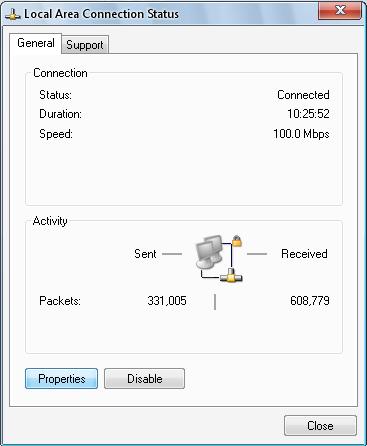
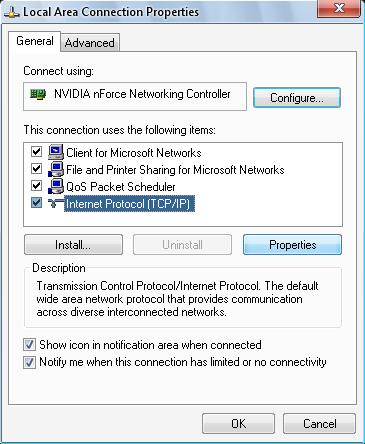
How to test if the system DNS configuration is damagedYou can incorrectly configure your system DNS by, for example, typing in incorrect IP addresses for the DNS servers. If you do this then your web browser will not be able to access Internet resources using domain names but you should be able to use URLs with a valid IP address. Just type a valid IP address in as the URL and your browser should add the rest e.g. 72.52.134.16 is converted to http://72.52.134.16/. If you find you have lost all web access even using IP addresses then that is very unlikely to be a DNS problem. Your network connection could be down or malware could have changed your configuration (e.g. by setting your network connection to use a proxy server). |
Before configuring your chosen DNS ServersYou might want to run a DNS Spoof Test to check the vulnerability of your chosen DNS servers. Just be aware that some routers lockup or crash if you run these tests. GRC provides a list of routers with known problems. It didn't include mine which crashed when I tested it. I had guessed it might because it is similar to some of those listed. That's a good reason to get a better router. See GRC's notes at the bottom of the DNS Spoof Test page for a list of routers that fail in this way. Resources to help you change your DNS configurationThere are programs to automate the changeover to better DNS servers but I'd give them all a miss. Instead, I encourage you to visit some excellent resources that will help you. Web quides and tutorials If you are at all unsure, you should have a look at these resources about configuring your DNS servers. Just remember that the DNS server IP addresses they show you in the guides are for their servers. You can substitute the IP addresses for your preferred DNS servers.
Software that might help you to change your configuration but are too limited DNS Jumper will change your DNS addresses for you but has some significant weaknesses:
DNS Helper (formerly Google DNS Helper) is a utility to change to one of the main global DNS service providers that I do not recommend:
Likewise Public DNS Server Tool is too limited to be recommended. After you change your DNS configurationFlush the system DNS caches When you change your DNS configuration you should clear the system caches so that the new DNS settings take immediate effect. I use CCleaner, the Editor's Choice for Best Free File Cleaner, to clear the caches because it runs once and cleans each browser's cache. Other options are more limited.
|
|
Related Products and Links
|
|
Using DNS servers for security
Products mentioned here |
DNS Jumper
|
This software category is in need of an editor. If you would like to give something back to the freeware community by taking it over, check out this page for more details. You can then contact us from that page or by clicking here
|
|
Date |
Change |
Editor |
|---|---|---|
| July 2011 | Removed the sections about DNS into the article What DNS Servers Do | Remah |
|
June 2011 |
New article |
Remah |
|
Domain Name System, DNS, DNS server, DNS resolver, DNS resolution, DNS name server, Internet name server, DNS Helper, Public DNS Server Tool, DNS Jumper |
Back to the top of the article.
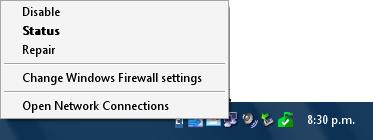
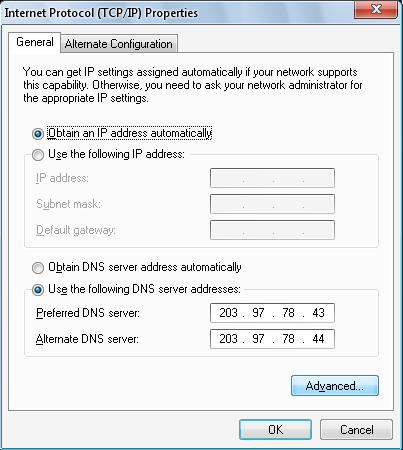
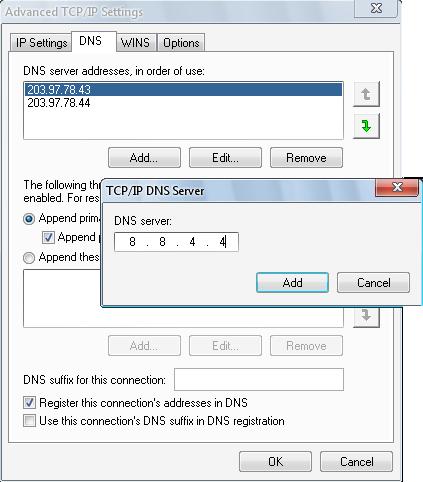
 We are looking for people with skills or interest in the following areas:
We are looking for people with skills or interest in the following areas:
