Introduction
![]() This guide shows how to speed up downloads in the freeware bittorrent client, Vuze. All bittorrent programs need to have their incoming and outgoing communications flow freely in order to achieve the highest download speeds and that is essentially what this guide is about.
This guide shows how to speed up downloads in the freeware bittorrent client, Vuze. All bittorrent programs need to have their incoming and outgoing communications flow freely in order to achieve the highest download speeds and that is essentially what this guide is about.
There are a series of guides for using torrents here at Gizmo's Freeware. Vuze is one of the suggested bittorrent clients at Best Free Bittorrent Client.
See also How To Use Torrents for links to the other guides, and other helful software reviews, here at Gizmo's Freeware.
I assume that you already have the installer from the download link in the Vuze Software Review.
If you do not have Vuze, you can get it from the
- Vuze Home Page (32 bit version only)
- Sourceforge (all versions).
This guide was put together using information given by the developers of bittorrent programs at their forums, guides and FAQs. There are no secret tricks, just the real basics of proper set up of a bittorrent program. Following these simple steps should result in increased download speed.
These are the basic principles of optimizing a bittorrent client, like Vuze, for speed:
- Choose a proper port to avoid ISP blocks and conflicts with other programs
- Forward that port through any software firewall and router to allow incoming connections
- Adjust internal settings based upon upload capacity of the internet connection to allow room for outgoing communications and to distribute upload efficiently.
There are some programs that claim to optimize speed in Vuze. Such programs are a scam and generally contain adware or spyware. I have seen it said, by the developers of all bittorrent programs, that nothing will increase your download speed in a bittorrent client more than the basic steps set forth herein.
If you are not using Vuze, there are several other specific guides for other clients and a general guide here:
Optimizing Bittorrent Clients
Before starting the guide, in Vuze go to Tools>Options>Mode (Azureus>Preferences>Mode in Mac) and set to Advanced.
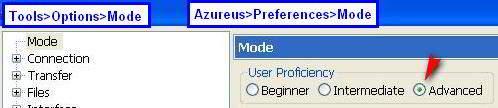
Choosing A Proper Port
To avoid messing up a network connection that is already cleared, first check and see if your communications are blocked or are already clear.
Testing The Port
Vuze has a built in port test located at Help>NAT/Firewall test. Before using this test disable and blocklist as the Vuze server is on some blocklists.
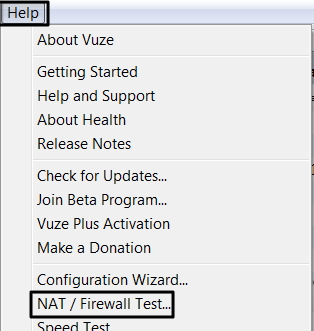
The test will show the TCP and UDP (they should be the same, but do not have to be) port already chosen for Vuze. You do not have to change to the port show in the images here. You should test both the TCP and UDP, by pressing the Test button. This image has the TCP result - you want to see OK.
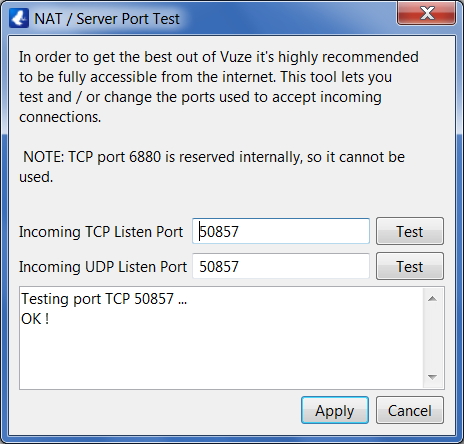
This is the result that you want to see for UDP
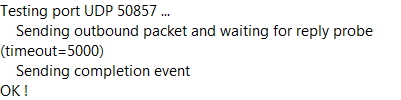
OK (Success)-just go to Adjusting Internal Settings. Error- follow all steps.
If you failed the port test above, then you should first set your port to a proper one. The most important choice here is to avoid using a port within the 6881-6999 range. This was the range originally used by bittorrent programs and is often blocked by Internet Service Providers (ISPs). (If your port was in this range, change and re-test).
The safest choice is a port in the 49160-65534 range as this will avoid ISP blocks and possible conflicts with other applications. This range used to be 49152-65534, but apparently Vista and Windows 7 grabs some of those ports in between. Vuze-Wiki: Port is Blacklisted
Windows users, if you want to make certain there is no conflict. Go to the command prompt and type in netstat -a >c:\log.txt This will check to see which ports are being used and save a log text file at C:\. Looking at the text file, you will know which ports to avoid.
In Vuze go to Tools>Options>Connection. Depending on your Mode setting, you may only see one number
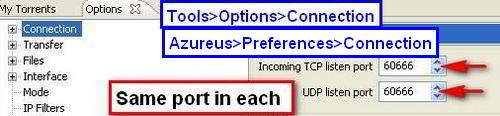
Forwarding The Port
Introduction
A router will block incoming communications unless an exception is made. All software firewalls will block incoming communications and most will also block outgoing communications, unless an exception is made. If you are "firewalled", then other people will not be able to initiate connections with you (see Why Is Being Firewalled Bad).
As there are many firewalls and routers, this guide can not give explanations as to each. However, there are guides available, on the internet for most firewalls and routers and this guide will link you to them.
Software Firewall - The permission should be set to allow TCP and UDP in both directions. Generally, you will have a choice to set permission for the Vuze port or for the Vuze program. Setting permission for the port is the very slightly safer choice.
If you are forwarding the port only, then you should also forward port 49001 UDP (the mainline DHT port) in addition to the main port above. You can check these options for guides:
- The help file of your software firewall is the best place to look
- The µTorrent forum has some guides posted
- PortForward.com Firewall Guides(choose firewall and then Vuze) also has some guides.
Router - There are two choices here. The easier way is to use UPnP. However, this has a possible security issue. Using UPnP allows any program to create a port mapping through the router without consent of the owner. Note: Given the recent findings of Rapid7 regarding security flaws in UPnP, it is generally suggested here that manual forwarding be used. If you still want to use UPnP, then it would be a good idea to test and see if your device is vulnerable to attack through UPnP.
The other choice is to manually forward the port through the router. This does not have that security issue, but involves going through several steps to accomplish. Using the guides linked herein, this should not be that difficult and is the preferred method.
You should set a rule for the port number chosen above and then you should set a separate rule for Port 49001 UDP as this is the port that the mainline DHT uses.
UPnP (NAT-PMP in Apple) - The Easy Way - Enable UPnP (NAT-PMP for Apple) in Vuze and router.
Automatically refresh mappings when NAT status is "firewalled" should also be enabled.
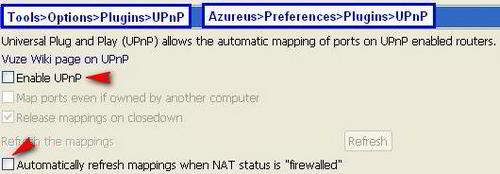

Manual Forwarding
- UPnP (NAT-PMP) must be disabled in Vuze (see Images above).
- Use the Static IP Guide.
-
Set permission for Vuze port you have chosen, This should be set to allow both TCP and UDP communications.. Port 49001 should also be forwarded, but for UDP only.
You can check these options for guides:
- The help file of your router is the best place to look
- Portforward.com Azureus Router Index has guides for most routers
Click Here to Re-Test Port Success-Proceed to next step. Error- re-do steps or seek help in Forums.
Adjusting Internal Settings
Introduction
The most important setting here is to cap upload in Vuze to 80% of your overall upload capacity. Setting upload in Vuze is a fine line. The more upload you give, the more download you will get from other peers. However, if upload is set too high, or to unlimited, then download speeds will suffer as outgoing communications (acknowledgment signals, resend requests etc) will be interfered with. Other adjustments are made here to distribute your upload so that you receive back the most download from other peers.
This section of the guide is based on the Vuze-Wiki: Good Settings page.
Mode
You should be in Mode = Advanced.as stated at the begining of this guide.
Speed Test: Speedtest.net (Click for Test)
First the upload capacity of your internet connection must be determined by taking an online speed test. Speedtest.net has test locations worldwide and will highlight the one closest to you.
To take the test you must have Flash installed and javascript enabled.
Before taking the speed test, press Settings in the upper right of the speedtest.net page. This will take you to another page. At the bottom of that page is the "Global Settings" options. Set "Speed Measurement" to kilobytes and press "Save" . This will facilitate entry into the calculator below and will lessen confusion as qBittorrent shows speeds in kilobytes.

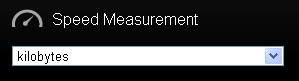
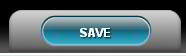
You should stop all internet activity, including torrents, before taking the test and the test should be taken a few times to obtain a reliable average. Results will now show in KiloBytes. It is the upload rate that is important here.

Another Way To Test Upload Speed
For most people these test results will be reliable (Comcast users see Note). However, you may wish to do a double check on real life upload speed. When you are seeding a torrent with a good number of peers and you are using your upload cap, set upload to unlimited and watch for about 5-10 minutes and see where upload settles in at. Then input that number into the calculator in the kiloBytes section.
Note: Some ISPs will show inaccurate results on the speed test. If your ISP has anything like Comcast's PowerBoost, then your results will show higher than the actual speed of your connection. PowerBoost provides a burst of download and upload speeds above your provisioned download and upload speeds for the first 10MB and 5MB respectively. Since the speed test involves relatively small files, this will skew results upward.
If you have PowerBoost, or something similar, my findings from my own results and those of others is that the actual speeds are 60% of the test result. So if you get 200kB/s for upload at the test, you should enter 120 in the kB/s box in the calculator. Using Google ("speed result" x .6) will get the proper number to enter in the calculator and this actually turns out to be very accurate. You should end up with the calculator showing a cap that is about half of the test result.
Calculator: Azureus Upload Settings Calculator
Once you have an average upload speed for your connection go to the online Azureus Upload Settings Calculator. Although designed for Azureus, this calculator will work for all bittorrent clients.
This calculator was created by the8472 a contributor to Vuze (fka Azureus) and part of the team that created Bittorrent Protocol Encryption.
Enter your average upload speed in the appropriate box
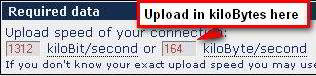
The calculator will automatically give the proper figures to adjust various options in µTorrent.
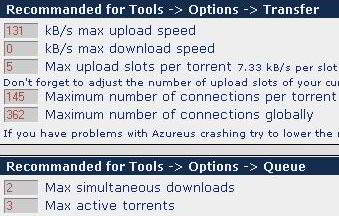
Input Results Into Vuze - Screen shots of locations in Vuze of settings to be adjusted
Tools>Options>Transfer Azurues>Preferences>Transfer
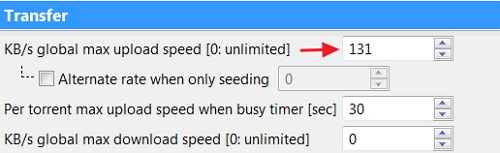
Do not enable the "Auto" setting
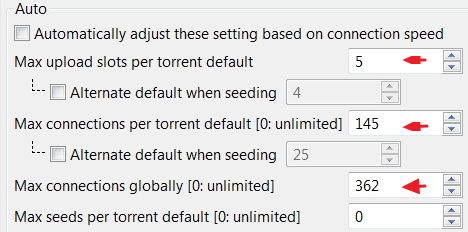
Tools>Optoins>Queue Azureus>Preferences>Queue
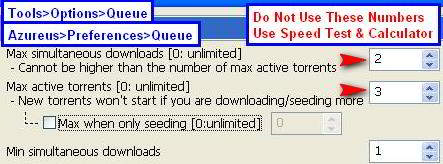
Peer Sources & Encryption
Having the proper peer sources enabled, such as Peer Exchange (PEX) and Distributed Hash Table (DHT), will help download speeds as they will help you find additional seeds and peers for a torrent.
Encryption was primarily designed to thwart Internet Service Providers interference with bittorrent. Having encryption enabled and allowing incoming legacy (non-encrypted) connections will provide you with the largest pool of seeds/peers to select from.
The settings for peer sources are at Tools>Options>Connection and should be set as in the below image:
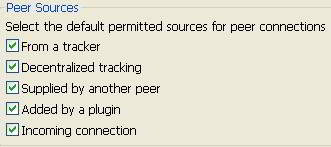
The settings for encryption are at Tools>Options>Connection>Transport Encryption. The settings shown in the image below will provide the highest encryption level and still allow connection with the most seeds/peers:
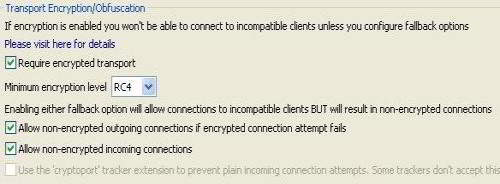
Mainline DHT Plugin
I now suggest the use of the Mailine DHT plugin in setting your Vuze up to get the best possible speed. The DHT enabled in the step above is the Vuze implementation of DHT and is used by a minority of users. The vast majority of users utilize the DHT implemented by µTorrent. Installing this plugin will allow you to connect to both the Vuze DHT network and the µTorrent (or Mainline) DHT network. This most likely will not make a difference on very healthy torrents, but on smaller torrent swarms may be a great help.
Since this guide is getting long enough, I decided to put the instructions for installation of this plugin on a separate page. Please go to Vuze Help: Installing The Mainline DHT Plugin for instructions. It is a very simple installation process.
Good Torrents
The general rule here is to choose torrents that have a high seed to peer ratio. Seeds have 100% of the content associated with the torrent and are only uploading to peers. Peers also upload to other peers, but are also looking for other peers to upload to themselves and their download capacity is almost always higher than their upload capacity.
This applies even though one swarm has significantly more active users than another. For example, a torrent with 30 seeders and 70 peers (30% seeders) will generally be faster than one with 500 seeders and 2500 peers (20% seeders) as the average upload capacity available to the peers will be higher. (TorrentFreak).
For more information see Good Torrents
Related Articles
- Additional Vuze Settings Help with ISP interference and other options
- Searching for Torrents Popular and unique torrent search sites, with comments.
- Finding Legal (and Free) Torrents sites that offer only legally downloadable and distributable content.
Gizmo's Best Ever Freeware Forums
If you still have issues after using this guide and would like some assistance, you may post here or our Forums. The comments section here is not well set up for ongoing discussions, so the forums are a better place.
When posting on a speed issue, please provide
- Your speed test result for both upload and download speed in kiloBytes per second (kBps)
- Your result at canyouseeme, both before taking any steps and after. Just indicate Success or Error do not post your IP address.
If you have a suggestion or correction for the guide, please post here.
Those who wish to post a thanks may post here or in the forums. I always appreciate hearing from those who this helped and I do read the posts regularly. I used to respond to each thanks, but realized it was clogging up the comments section. I thank all those who have posted their appreciation and all those who will.
So, to those who post a "Thanks", I appreciate it.
Steve
 We are looking for people with skills or interest in the following areas:
We are looking for people with skills or interest in the following areas:

Comments
BE VERY CAREFUL - This program only works with specific routers and many ISPs are changing their routers so companies like Vuze(Azureus) won't let you share files. Vuze (Azureus) will not update their program to include these new routers. I tried all the wiki information and contacted the company. The company told me to use the Wiki pages and then banned me from the forum. I had not been on the forum except to see if anyone had any new information. I had not posted any requests or commented on anything.
FYI to Gizmo staff and Gizmo users: A large portion of the torrent information at this site is WAY out of date with much invalid info. For example, many of the listed sites for torrent searches have been seized by the government or are otherwise no longer valid (ie. the KAT sites).
I really appreciate Gizmo and I know it is a lot of time-consuming work. I hope some of the staff will soon revamp all the torrent information on this site. I depend on it and I know many others do, too. It is critical to everyone to always have the latest scoop on all facets of using torrents.
Thank you! :)
Hi Steve,
First of all thank you for your super detailed report. It makes even a clueless person like me have some sort of understanding. However it didn't really help fix ma problem. I do not actually know what the problem is with my Vuze and it is really frustrating not to be able to fix it.
When I search for what I want to download I find good torrents, with good connections and peers. Then I hit download and when I go into my downloading section is says "downloading" but I get the infinity sign in the ETA column and then nothing.
I have run the NAT/Firewall test and both come back as OK! (Which I am assuming is success). Also when I try to instal the Mainline DHT everything is ok until I hit Install and then nothing happens. It just doesn't download.
Please help. I am desperate to fix this and I think you're the only person who can.
Thank you again for all your help!
Mac OS X Lion 10.7.5 (11G63)
I was having trouble with the TCP & UDP protocols. I was failing the NAT/Firewall Test. I followed the info in this article and everything is now working great. A world of Thanks to you. I was about to lose my mind. LOL Thanks Again.
PS You may want to add in the article that sometimes you need to forward the port from your modem to so it can see the router. I don't know if I needed to do that but I did and everything works. It's also a good idea to give your computer a static IP Address. You can find out how to do all that with either Google or YouTube.
Hello, I'm using Vuze 5.0.0.0 on XP, with Sky broadband (in England).
Vuze has worked with Sky on the same settings for over a year, but only in the mornings during the week. After about 5pm weekday or at weekends download speeds dropped from morning max of 650kB to almost nothing (flick up to maybe 1 or 2kB, then stop again).
Recently it's like that the whole time, almost no speed. I have torrents with many seeds and green smily face (sometimes, though it's always worked fine - if the face is green, yellow or blue). The NAT test is timing out on both TCP and UDP (port around 33500). I've sat and watched the peers, it keeps connecting to the same people over and over, but cuts off without ever reaching any speed.
Glasnost test says ports 6881 and 44350 are blocked, but I'm not using them.
Azureus/Vuze is set as an exception in Windows firewall.
Transport encryption is on, RC4. Turning it off doesn't make any difference.
Another piece of strangeness is that with Vuze running on my laptop, Firefox doesn't work. It takes minutes just to bring up Google search page, and most sites time out without opening. I have to close Vuze, and restart the laptop to get the internet to work again.
Also, for several months I can't access the Vuze.com or wiki.vuze.com websites. It just times out without reaching the site.
Has Sky just completely locked out Vuze? I accepted that P2P was throttled in peak times (evenings and weekends) before and just used it in the mornings, but I'm getting nothing now!
Any ideas? I've used Vuze for years and had very few problems, and always been able to fix any that did come up. But this has me stumped. I'm going mad here, coz I'm weeks behind on my favourite anime!!
Thanks for the advice.
I haven't changed anything for security, I have AVG free 2013 and Spybot 1.6.2.0. Hardware has been the same since I've been on Sky, a Sagemcom F@ST2504n router.
With Vuze, I never bothered with the static IP and port forwarding, because it has always worked fine without.
But I just installed qBittorrent, following the optimising for speed guide here, with static ip and manual port forwarding in the router software. It's still just the same, it connects to seeds, but never gets any speed and they cut off after a short while. Firefox is the same with qBit running, not working.
When I run the canyouseeme port check, I get a connection timed out message for any port I try, including my qBit forwarded one. (It was the same before changing any settings).
Dunno if it's normal, but the IP address the port checker website gives me is the one listed as 'broadband port' on the router, instead of my static one (that's listed in ipconfig now). Only the broadband port page had the DNS listed to put in for the static IP settings. Putting the broadband port IP into the router firewall rules instead of my static IP changes the port check error message to Connection Refused instead of timeout. Sorry if that's a stupid thing to try, this IP stuff is a bit over my head :o)
That's the same guide I used to do the port forwarding, so it's exactly how I did it. My custom service was for both TCP and UDP.
Ahh, I understand the IP thing now :)
I tried disabling both Spybot and AVG to do the port test, same thing with Timeout error. I disabled Windows Firewall too, and that changed the error to Connection Refused.
I didn't have Vuze or qBit running for the port test. Because of my internet browser problem with torrent programs running, the port test doesn't complete, even after more than 20 minutes! I tried the NAT/firewall test in Vuze, and that was giving timeout error for both TCP and UDP on any port I tried.
Weird, huh? It was working fine before and then just stopped. I'm wondering if it could be some sort of freaky software conflict, and I may have to re-install Windows and start again?
Hi Steve,
Thanks again for trying on this one.
In the end I did a full Windows wipe and started again.
I installed Tixati and it's working perfectly. No bothering with Java, static IPs, port forwarding or any of that. It just works - yippee!! Back to normal Sky service again - it downloads at 600-700kB in the morning weekdays, then stops dead at about 4.30pm.
I'm really happy with Tixati instead of Vuze. It doesn't have any of that extra stuff that I never used, and as my laptop isn't very powerful a slimmed down program suits me better. Will miss the cute little blue frog, but I'll get over it :o)
Hello
I have a windows Xp computer
i followed all the steps, but i have an external modem
do i still need to get a static IP address?
thankyou
hi steve,
i really have no idea whether my modem has a firewall or not, but i have created exceptions for vuze in windows firewall.
i decided to re install vuze and do everything all over again.
my results on the NAT test for TCP and UDP after changing the port as stated were OK!
But even after creating an exception for port 49001 (UDP),and testing, the NAT test failed
It said that transport was unavailable.
Please help me solve my problems
Thanks in advance
VBR
Hi again steve
Thanks for the reply. I have encountered another problem.
I installed Vuze and followed the steps, after that, my download speed was about 20kb/s, which was previously 3.5-5kb/s.
every time i restsrt the computer, i test the listening ports again, but the TCP fails so i have to keep changing the listening ports each time. what should i do about this?
Also i could not get a static ip address because i dont have the numbers for the DNS servers.
Thanks
VBR
Hello Steve,
My apologies for my delayed reply.
Thanks very much Steve, I managed to overcome these problems thanks to your help.
I finally managed to download a movie from VUZE, but it is a large movie and still needs to seed, but i am in urgent need to watch that movie. so i want to move it into my external hard disc, but it says that another program is using the file.
How can i stop the file from seeding in Vuze's user interface?
Thanks,
VBR
Thank you very much Steve and sorry for my late reply.
I have never done that an exception and I noted that "Windows Firewall cannot be started". It is probably my Bitdefender AV but never had issues before. I have set exceptions with the .exe files.
Will check again and revert
Keeps on having the same problem, Vuze is blocked now. I have the same msg:
Testing port TCP 49185 ...
NAT Error - Connect attempt to XXX.XXX.XXX.227:49185 (your computer) timed out after 20 seconds. This means your port is probably closed.
I followed the instuctions, have a list of Port numbers, how should I choose? These are the various types of output. Thx for any hint, I tried the combinations but gives same result.
TCP XXX.0.0.0:49155 Pat-PC:0 LISTENING
TCP XX.XXX.177.55:52227 baymsgr2011203:https ESTABLISHED
TCP XXX.0.0.1:24901 Pat-PC:0 LISTENING
TCP XXX.0.0.1:52265 Pat-PC:52266 ESTABLISHED
UDP 0.0.0.0:57861 *:*
UDP [::ffff:10.XXX.XXX.55]:54967 *:*
Feeling like an idiot, but can't get an open port.
Home DSL, so I should only have to configure my NetGear router. Followed steps (I think!) to open port 49388 (which I set on the Vuze program), as well as the router:
1) Add Custom Service
2) Firewall Rules > Add
-but still get that dreaded "timeout" when checking.
Any tips/hints/tricks??
Thanks!
Pages