Introduction
These are some additional settings for features in Vuze that may prove useful. If you want information on any features not listed here, please post in the comments below and I will try to post some information.
This is a work in progress and I will post more information when I have time.
The complete listing of Vuze help pages here at Gizmo's Freeware is located at
Vuze is one of the suggested clients in my Best Free Bittorrent Client Review. here at Gizmo's Freeware.
If you do not have Vuze, you can get it from the
- Vuze Home Page (32 bit version only)
- Sourceforge (all versions).
Mode
To make sure that you can see all the options referenced here Vuze should be in Mode = Advanced.
The location for this option is at
(Windows/Linux) Tools>Options>Mode
(Mac) Azureus>Preferences>Mode
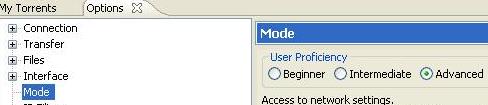
Additional Vuze Settings Help
IP Filter
The Vuze IP filter blocks the IPs entered within it. Most commonly, the blocklist from BISS is used to block IPs that are "known" to interfere with bittorrent. There is some controversy over whether these lists are useful. There is some evidence to support their use in this article and there is some evidence that they are not useful in this post. I leave it up to you as to whether this is necessary for your situation.
Vuze offers a built-in IP Filter that has the ability to auto update itself. You can also manually update. It is located at:
(Windows/Linux) Tools>Options>IP Filters
(Mac) Azureus>Preferences>IP Filters
There are two sources for blocklist download, iBlocklist (BISS) and eMule. For iBlocklist It is suggested to use the Level 1 blocklist.
IBlocklist BISS Blocklist Download
eMule IP Filter Download
1. Auto For IBlocklist, enter the URL provided at the page in the Autoload box in Vuze. The file will automatically unzip and the new blocklist will be incorporated. This is the easier option as it automatically downloads every 7 days (eMule comes out every 7 days) or you can press the Load Now button and update at any time without going to the site (Level 1 IBlocklist updates every couple of days).
This is for the Bluetack Level 1 blocklist at IBlocklist
http://list.iblocklist.com/?list=bt_level1&fileformat=p2p&archiveformat=gz


For emule copy the download link and enter in the autoload box
http://upd.emule-security.org/ipfilter.zip

2. Manual Save the file to a location you want (I suggest in the Vuze program folder as it will be easy to remember). Then in Vuze at the location below, select the browse button to locate the file and then press the Load Now button. Thereafter you can save to that location, overwriting the existing file and press Load Now. (Click on image if you need clearer picture)
After this go to Tools>Options>Interface>Display and enable the IPFilter Status option to see the number of ranges blocked in the status bar.
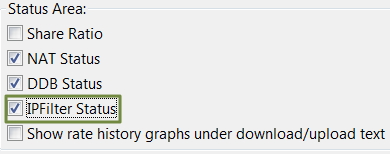
Loading Torrents
My suggestion for new users is to follow the Azureus-Wiki: What to do Now?: Best Way (page has been removed from the Vuze-Wiki) setup instructions. This method sets a download to automatically start when you download the torrent to the default directory. If you then wish to only select some files out of a torrent, you can save to a different location and open manually through File>Open>Torrent File and you will see a screen where download location and files to download can be selected. The setup under the Files and Torrents options for the above Best Way would look like this:

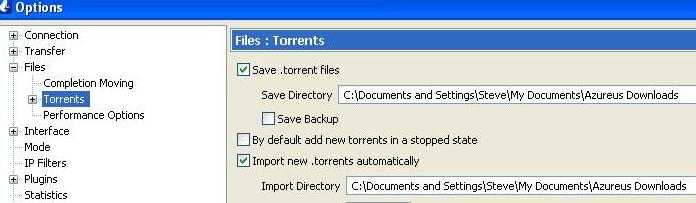
Related Articles
- Optimizing Vuze for Speed setting Vuze up for best download speeds
- Vuze Meta Search Adding Search Templates information on Vuze meta-search & adding templates
- Searching for Torrents Popular and unique torrent search sites, with comments.
- Finding Legal (and Free) Torrents sites that offer only legally downloadable and distributable content.
Gizmo's Best Ever Freeware Forums
If you still have issues after using this guide and would like some assistance, you may post here or our Forums. The comments section here is not well set up for ongoing discussions, so the forums are a better place.
If you have a suggestion or correction for the guide, please post here.
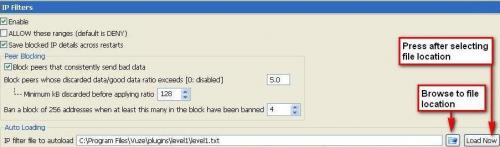
 We are looking for people with skills or interest in the following areas:
We are looking for people with skills or interest in the following areas:

Comments
I want to share an external hard drive that contains my Vuze downloads between 2 Mac computers. I created the files on the external on one computer but the other computer Vuze copy can see the downloads even though I've input the right volumes. Is there a trick?
I'm still confused by all the options to choose from.
Usually on a Mac, you tell it where the directory is and it always remembers. In this case there are 3 different places where I can tell it where the Vuze/downloads directory on the external HD is, I delete the original Vuze/downloads directory from the user/library (created when I downloaded Vuze to the 2nd computer) and when I restart Vuze on the 2nd computer, it recreates the deleted directory and replaces all the parameters I changed back to the original directory location.
When I changed the directory location on computer 1 to the external HD, there was no problem. The downloaded movies appeared in the library.
No so with computer 2 using the same external HD...
Jim