|
Introduction
|
|
Finding a program to run on Windows can be difficult when many more programs are installed and get cluttered in one place without grouping. Windows XP has four places to launch a program, but all with some limitations:
|
|
Do-It-Yourself Program Launcher ("DIY Launcher")
|
|
To prevent many programs from cluttering in a limited space, grouping of similar programs in the same folder by their functions helps the user access to the programs, quick and fast. With this in mind, you can create a program launcher easily with a toolbar that comes with Windows, without the need to install any other programs. Create a Program Launcher in Two StepsThese are two simple steps, I and II, to build a Program Launcher using the toolbar: I. Creating a Folder Containing Sub-folders and Shortcuts
For example, you may right-click a program Notepad.exe, select Create shortcut, then cut and paste the program shortcut to the sub-folder Home & Office, and so on. Rename the shortcut if needed. (Note: A program shortcut can also be created in a single step by dragging a program to a folder while holding down Ctrl-Shift keys). The Launcher folder will then look like the screenshot here. 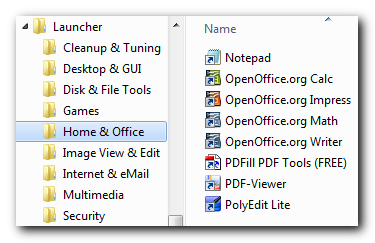 II. Linking a New Toolbar to the Folder 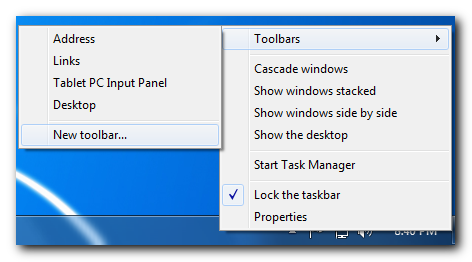 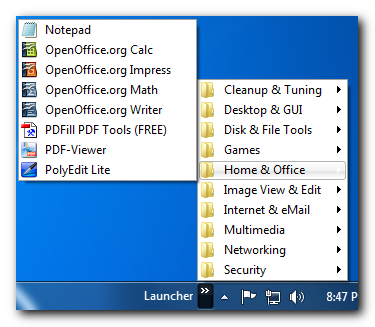
Other Features Available to the Launcher ToolbarAfter setting up the Launcher, you can utilize other features available to the toolbar:
Other than programs, shortcuts to favorite folders can be added for quick access too. Applicable to: Windows 2000 / XP / Vista / 7. |
|
Related Products and Links
|
|
You might want to check out these articles too: |
|
Tags
|
|
taskbar launcher, DIY, program launcher, favorite folder, favourite folder, shortcuts, desktop toolbar, taskbar toolbar, freeware taskbar launcher, create, build, application launcher, taskbar launcher, quick access, free launcher. |
 We are looking for people with skills or interest in the following areas:
We are looking for people with skills or interest in the following areas:
