You can never have too many Windows repair discs. A previous tip showed how to obtain a full Windows 7 installation disc for use in repair. Here is how to use the installation disc to run System Recovery Options to fix problems.
Be sure that the DVD you are using is for the same edition of Windows 7 that you are trying to repair – for example, Windows 7 Home Premium, 64-bit or whatever specific version that you have. A full installation disc can be used for repair even if you have an OEM system. No product key is required in this process.
- Put the disc in your optical drive and restart to boot from the DVD. You may have to change the boot settings in your BIOS if booting from a CD/DVD is not enabled. (See how here.) Watch for the “Press any key to boot from CD or DVD” message.
- On the "Install Windows" screen, make the appropriate selections for language, time, and keyboard, and then click “Next”.
- On the next screen, click “Repair Your Computer”. Do not click "Install now"
- In “System Recovery Options”, select which operating system you want to restore if any are listed. It will be blank in many systems with only one operating system.
- Click “Next”.
- The “System Recovery Options” screen shown below will open.
- Select “Startup Repair” or whichever option you wish to apply.
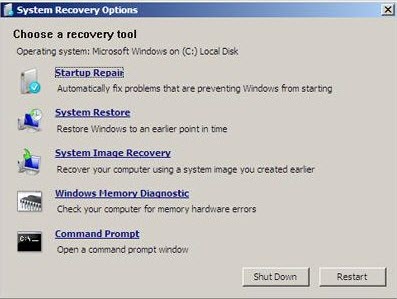
More information about Windows 7 repair functions
A series of articles with many details and screenshots for using the Windows 7 repair functions are at Windows SevenForums, Here are several worth checking out:
- How to Boot to the System Recovery Options in Windows 7
- How to Run a Startup Repair in Windows 7
- How to Do a Repair Install to Fix Windows 7
Get your own favorite tip published! Know a neat tech tip or trick? Then why not have it published here and receive full credit? Click here to tell us your tip.
This tips section is maintained by Vic Laurie. Vic runs several websites with Windows how-to's, guides, and tutorials, including a site for learning about Windows and the Internet and another with Windows 7 tips.
Click here for more items like this. Better still, get Tech Tips delivered via your RSS feeder or alternatively, have the RSS feed sent as email direct to your in-box.
 We are looking for people with skills or interest in the following areas:
We are looking for people with skills or interest in the following areas:

Comments
This is not a repair of the system at all. This is a startup repair. Only for if your PC is not booting properly. We have not been able to repair the Operating Systems via boot since Windows XP. The startup repair will ONLY fix startup problems. The title of the article should be changed because the wording advertises something that used to be possible, and no longer is. Should be titled something like "resolving startup problems". When you title it "Repairing Windows 7 System" you are stating that this repairs the Windows 7 Operating System. It does not.
hello sir
windows repair utility command
need help
I have created the repair disc, though upon start it loads a bunch of things then says disk checking will start in 10 seconds and loads windows...
How do I make the repair disc do anything when i restart the computer?
Thanks
I downloaded Windows 7 Home Premium 64 bit .iso install program 3.1 GB and I need to know how to transfer it to a USB flash drive. I copied it directly to flash drive and although it tried to load on boot it showed an error.
Also to re-install Windows 7 will you need to know the KEY? If so is a program available to find it on my HP computer. I had a program on my Windows XP computer that would find it.
Thank You
"Startup Repair" seems to be incorrect, or at least misleading. To me it implies it is only going to repair files used during startup, since it says, "Startup Repair".
Does it not actually completely restore ALL operating system files?
Isn't the repair screen that comes up the same as the bootable repair disk you can make once Windows 7 is installed? If not, it is very similar in function to a repair disk, which is an abbreviated version of Microsoft's Diagnostic and Repair Toolkit (DaRT) software, from which you can make a more full-featured repair disk, if you are able to find a source for it.
I believe Microsoft only sells it to "professionals" (OEMs, repair people, administrators and such), and it is quite costly. If you look around on the internet, you may be able to find viable a source for us "ordinary" folks. It comes in either 32 bit or 64 bit versions, and the Vista and Windows 7 versions are different. I don't know about Windows 8, but I would guess there is probably discrete versioning for it as well. The XP version is called ERD (Emergency Repair Disk) Commander which works for both XP 32 bit and 64 bit, as I recall.
thanks for the refresher. i know this works correctly. i did this repair about six months ago on a win7 homeprem..didnt take long and now it works as it should.
I thought you could get to the same screen without the CD
Boot F8 > choose Repair my Computer No?