Microsoft just updated the Windows 7 system utility Disk Cleanup. It can now remove the old system update files that accumulate in the hidden system folder WinSXS. These files can take up a lot of space. For example, I just removed 4 GB worth.
The new version of Disk Cleanup is part of today’s (8 October, 2013) monthly Windows update and is described at this Microsoft page . Here is a review of how to use the Disk Cleanup utility:
- There are several ways to access Disk Cleanup. One way is to enter “cleanmgr” (without quotes) in the Start search bar.
- Select the drive you want to clean up.
- Windows will go through the process of calculating what space can be saved.
- The Disk Cleanup interface with some options of files to delete will open.
- More options can be seen by clicking the button “Clean up system files”.
- The dialog box shown in the graphic below will open with additional options for files to delete.
- Check the boxes by the files you want to delete.
- Click “OK”.
- A box asking “Are you sure…” will open. Click “Delete Files”.
- Windows will start deleting files.
A restart may be required. This new Disk Cleanup feature will only remove Windows Update files that are no longer needed. General information about the Disk Cleanup utility is at this link.
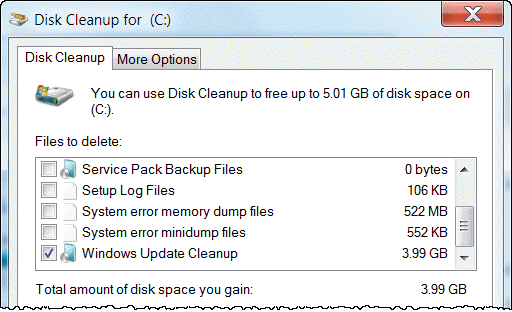
And there you have it – more space on your hard drive.
Get your own favorite tip published! Know a neat tech tip or trick? Then why not have it published here and receive full credit? Click here to tell us your tip.
This tips section is maintained by Vic Laurie. Vic runs several websites with Windows how-to's, guides, and tutorials, including a site for learning about Windows and the Internet and another with Windows 7 tips.
Click here for more items like this. Better still, get Tech Tips delivered via your RSS feeder or alternatively, have the RSS feed sent as email direct to your in-box.
 We are looking for people with skills or interest in the following areas:
We are looking for people with skills or interest in the following areas:

Comments
The other day I was looking for the option in Disk Cleanup and was puzzled when I couldn't find it. After all, I knew it worked because I ran it before! I finally found the answer which was in that same Microsoft KB which says...
"The Windows Update Cleanup option is available ONLY when the Disk Cleanup wizard detects Windows updates that you do not need on the computer."
I'm just mentioning this in case anyone is puzzled by the same thing.
Thanks for this.
I just run it on my W7 x64 500GB lappie. Even though I do regular clean-ups, it stil managed to clear out 3.3GB of old files, amazing.
No adverse effects whatsoever, I'm happy to say.
Should I run this every couple of months?
Chig.
This is also now available for Windows 8.
When I ran it, it said that there was 664Mb of update cleanup to be freed but after running it, it cleaned up over 2Gb.
Great tool and rather overdue from Microsoft as the continuous filling of the WinSXS folder is becoming a joke.
It's a folder that should be an opt in/out as for me, regular images of the machine and system restore points are all I need to get a system back up and running.
It's only appeared as an option in Windows 8 recently then because I've run cleanmgr fairly regularly and it's not been there before I checked today.
My laptop shuts down when running this app.
I am HIGHLY PISSED OFF (with Microsoft, not Gizmo, perish the thought) I got this in my email and decided to update the machine which I did with this and a few other updates. Now I have not only lost every single icon on my bookmarks bar (Chrome) but all new bookmarks are created without an icon.
I tried system restore and got the BSoD when it tried to restart. System repair took 40 mins and left me still with no icons or any way, it seems of creating new bookmarks with them. Anyone got any ideas what I could do please?
Seems like everyone is having no issues except for myself. Used the program and had just over 3 gigs to delete. It didn't ask me to reboot after cleaning so I rebooted the computer myself. Would not reboot and had to repair itself with the last restore point, anyone else have this issue?
Wow. I used Disk cleanup once a month but this new version found .99GB of old updates.
If you are looking for the specific update, it's in 'optional updates' (KB2852386). It doesn't say anything about being an update to Disk Cleanup...unless you click on 'more information'. I usually don't do updates till the middle of the month to make sure there's no problems once it's out in the wild. But took a chance and it worked. It didn't insist I restart, but I did anyhow as per above messages. It took the restart to actually delete those old files so be sure to reboot.
Thanks Again for this great tip.
Is there a way to view which old system update files will be deleted? I don't like the idea of deleting all of them. I don't mind deleting very old ones. I want to keep the recent ones like on Tuesday!
Disk Clean Up has been part of System Tools in Accessories for some time now and over many operating system versions from Microsoft.
Very true; it used to be of rather dubious utility, too, suggesting fairly obvious sources of disk space consumption that didn't really add up to much. But the cleanup of old Windows Update files is a new thing. As noted, they tend to take up vast quantities of disk space, except they're kept in hidden folders in the Windows directory and removing them always seemed a bit foreboding. The cleanup of WinSXS files is promising too.
I decided life is too short to waste on freeing up a few gigs of space on a thousand gig hard drive.
Wise Utilities disk cleaner will do the same
You can download the individual programs for free
http://www.wisecleaner.com/products.html
Thanks, Vic! I hadn't run this utility in a while, either - over 2GB saved.
I have just downloaded "PrivaZer" something akin to ccleaner on steroids does a very thorough job, has great write ups from around the world, they also do a portable version,well worth a try and very easy "even for a noob like me"
I might add i have no affiliation with this utility at all, just a very impressed user
Max London England
Before I was able to download the program I was asked to install the Genuine Windows Validation tool. I did this, only to receive a message informing me that the validation tool is no longer supported. Checking online I see this is a regular problem. I followed all the advice on various forums without success. I have a valid windows 7 x64.
I found a direct link to the particular Windows update and it worked perfectly, thanks.
Thank you for bringing this to my attention Vic :-). I just ran it and cleaned up 6.6 GB!
The Microsoft KB says "You may have to restart the computer to finish the cleanup process". I found a Restart was actually required (at least in my case).
One last thing - when you restart it could take fairly long for Windows to "configure" and "clean up". Please exercise some patience while Windows does its thing.
Haven't run this in a long time because I usually just use CCleaner and when I did it came up with 8.68 GB "Per user queued Windows Error Report". That's a lot of hard drive space! Thanks