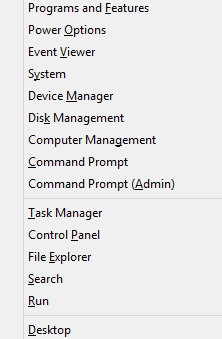 Windows 8 doesn’t have a Start menu but it does have an abbreviated menu with some commonly used functions. It is called the “Power User Menu”, the “Power Tasks Menu”, or sometimes the “Quick Access Menu” (Microsoft seems to have a problem with consistency of names in Windows 8). In this tip, I’ll point out a free program that gives a quick and easy way to customize this menu to suit your own needs and usage patterns.
Windows 8 doesn’t have a Start menu but it does have an abbreviated menu with some commonly used functions. It is called the “Power User Menu”, the “Power Tasks Menu”, or sometimes the “Quick Access Menu” (Microsoft seems to have a problem with consistency of names in Windows 8). In this tip, I’ll point out a free program that gives a quick and easy way to customize this menu to suit your own needs and usage patterns.
The Power User Menu isn’t listed anywhere but is brought up by the keyboard shortcut Winkey+X. (See this previous tip.) It can also be opened by placing the mouse cursor on the lower left corner of the screen and right-clicking the thumbnail that is displayed (described here). The figure on the right shows an example of the menu. Editing the menu directly is possible but rather complicated. However, there is a free little program that makes it easy to customize the menu.
It is called the “Win+X Menu Editor for Windows 8” and is from Winaero (link here). It requires no installation but does need two small DLL files that come with it. There are both 32- and 64-bit versions. It has had several updates and bug fixes and is now in version 2.60. It may trigger UAC warnings but is safe to use. With this editor you can easily add, remove, rename, or reorder items in the Power User Menu. An example of the interface is shown below. Instructions on using the editor and a video are at the developer’s site,
Update: This utility also works fine in Windows 8.1.
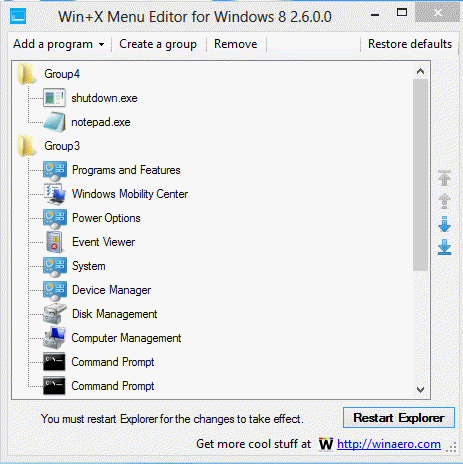
And there you have it – how to get your own customized menu the way you want it.
Get your own favorite tip published! Know a neat tech tip or trick? Then why not have it published here and receive full credit? Click here to tell us your tip.
This tips section is maintained by Vic Laurie. Vic runs several websites with Windows how-to's, guides, and tutorials, including a site for learning about Windows and the Internet and another with Windows 7 tips.
Click here for more items like this. Better still, get Tech Tips delivered via your RSS feeder or alternatively, have the RSS feed sent as email direct to your in-box.
 We are looking for people with skills or interest in the following areas:
We are looking for people with skills or interest in the following areas:

Comments
I just installed this and the installer dropped a horrendous amount of crap on my pc!
I would be very careful if you want this
Hi, I did try to post an update to my initial post
It was a case of me being a numpty and clicking on one of the many download icons that littered the screen and selecting a different package by mistake
I had a toolbar, homepage change, several codecs and search engine change applied to my pc; simple enough to uninstall but unwanted nevertheless
Not sure why my second post isn't in the thread