Will this 32-bit software run on my 64-bit operating system?
or
Will this 64-bit software run on my computer?
If you have asked either of these questions then this tutorial should help you to understand the concepts of 32-bit and 64-bit computing. We'll look at your computer system as three parts: the hardware, the operating system and the application programs. At the end we'll look at some of the common questions people have. Just be aware that this article mainly provides examples and FAQs for Windows.
32-bit versus 64-bit
More bits are usually better
As the number of bits increases there are two important benefits that improve computer performance:
- More bits means that data can be processed in larger chunks, which also means more accurately.
- More bits means our system can point to or address a larger number of locations in physical memory.
The disadvantage of more bits is that the data and the pointers both use more memory space. But storage is usually relatively cheap so it is much less significant than the improved performance.
32-bit Windows
Back in 1995, Windows 95 introduced 32-bit support. It was desired because it could address (point to) 4 Gigabytes (GB) of memory. This was a lot back then but now, in 2017, the average new PC has at least 4GB of RAM and it is just not enough for many of us.
64-bit Windows
The 4GB limitation of 32-bit systems is much more limiting today than it was when the first 64-bit Windows was released in 1999. Today, there are many applications that require more than 4 GB of memory to complete their tasks. And many users now have files that are over 4GB in size. Videos and games are the most obvious large files but even 4GB text files can be found.
The transition from 32-bit to 64-bit
There is an issue: While the processors we buy are almost all 64-bit, much of the software available today is still 32-bit. So why is the transition so slow?
The main problem relates to the normal development process for computer systems. There are three main components: the computer hardware is designed first, the matching operating systems (OS) are developed, and the application programs then appear.
In the first transition from 16-bit to 32-bit, in 1985, the hardware was ready but it took 10 years to get a 32-bit operating system in Windows 95.
The PC industry learnt from the previous slow transition, so the 32-bit to 64-bit transition began with 64-bit operating systems available at the same time as the new 64-bit processors. The problem this time was that there just weren't enough 64-bit applications. And this time the transition is even slower because many developers and users don't see any reason to change. Further evidence of this inertia is that you are probably reading this tutorial because you are looking to install 64-bit software instead of 32-bit software.
In 2010, just over ten years after the first 64-bit processors for PCs, the installs of 64-bit Windows finally exceeded installs of 32-bit Windows. Yet, even today, most applications remain 32-bit rather than 64-bit.
Your computer system in three parts
Now we'll look at those three components of your system in more detail. In simple terms they are three layers with the processor or CPU as the central or lowest layer and the application as the outermost or highest layer as shown below:
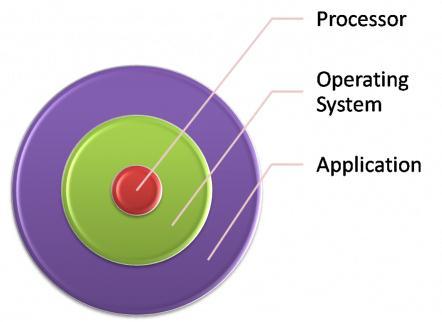
To run a 64-bit operating system you need support from the lower level: the 64-bit CPU.
To run a 64-bit application you need support from all lower levels: the 64-bit OS and the 64-bit CPU.
This simplification will be enough for us to look what happens when we mix the 32-bit and 64-bit parts. But if you want to understand the issue more deeply then you will also need to consider the hardware that supports the CPU and the device drivers that allow the OS and the applications to interface with the system hardware.
What 32-bit and 64-bit combinations are compatible and will work together?
This is where we get to the practicalities and can start answering common questions.
The general rule is that 32-bit will run on a lower level 64-bit component but 64-bit does not run on a lower level 32-bit component:
- A 32-bit OS will run on a 32-bit or 64-bit processor without any problem.
- A 32-bit application will run on a 32-bit or 64-bit OS without any problem.
- But a 64-bit application will only run on a 64-bit OS and a 64-bit OS will only run on a 64-bit processor.
These two tables illustrate the same rule:
| Table 1 — What is compatible if I have a 32-bit CPU? | ||||
| Processor (CPU) | 32-bit | 32-bit | 32-bit | 32-bit |
| Operating System (OS) | 32-bit | 32-bit | 64-bit | 64-bit |
| Application Program | 32-bit | 64-bit | 32-bit | 64-bit |
| Yes | No | No | No | |
| Table 2 — What is compatible if I have a 64-bit CPU? | ||||
| Processor (CPU) | 64-bit | 64-bit | 64-bit | 64-bit |
| Operating System (OS) | 64-bit | 64-bit | 32-bit | 32-bit |
| Application Program | 64-bit | 32-bit | 32-bit | 64-bit |
| Yes | Yes | Yes | No | |
The main reason that 32-bit will always run on 64-bit is that the 64-bit components have been designed to work that way. So the newer 64-bit systems are backward-compatible with the 32-bit systems (which is the main reason most of us haven't moved to 64-bit software).
An example of backward compatibility is Windows 64-bit. It has software called WOW64 that provides compatibility by emulating a 32-bit system. See the article How Windows 7 / Vista 64 Support 32-bit Applications if you want to know more. One important point that is made in that article is that it is not possible to install a 32-bit device driver on a 64-bit operating system. This is because device drivers run in parallel to the operating system. The emulation is done at the operating system level so it is available to the higher layer, the application, but it is not available to the device driver which runs on the same level i.e. the operating system level.
Hardware virtualization is the exception to the rule
Another question many people have is whether a 32-bit system can run 64-bit software. As more people are looking to use 64-bit Windows they are wanting to try it out on their existing systems. So we are getting more questions about whether they can run it on their 32-bit processor or under their 32-bit OS.
Following the general rule, we would expect that you cannot run 64-bit software on a 32-bit system. Except that there is one exception called virtualization.
Virtualization creates a virtual system within the actual system. Virtualization can be achieved in hardware or software but it works best if the virtual machine is created in the system hardware. The guest operating system is not aware that there is a host operating system already running. This is the way that a 64-bit operating system can think that it is running on 64-bit hardware without being aware that there is a 32-bit operating system in the mix.
Tables 3 and 4 illustrate the result. Provided that the virtual machine can actually be created and isolated by the virtualizing software then the host OS is effectively removed from the equation, so I have grayed it out. We can now apply the general rules for a non-virtualized system to the three remaining layers.
| Table 3 — What is compatible if I have a 32-bit CPU and software virtualization? | ||||
| Processor (CPU) | 32-bit | 32-bit | 32-bit | 32-bit |
| Host Operating System | 32-bit | 32-bit | 32-bit | 32-bit |
| Guest Operating System | 32-bit | 32-bit | 64-bit | 64-bit |
| Application Program | 32-bit | 64-bit | 32-bit | 64-bit |
| Yes | No | No | No | |
| Table 4 — What is compatible if I have a 64-bit CPU and software virtualization? | ||||
| Processor (CPU) | 64-bit | 64-bit | 64-bit | 64-bit |
| Host Operating System | 32/64-bit | 32/64-bit | 32/64-bit | 32/64-bit |
| Guest Operating System | 64-bit | 64-bit | 32-bit | 32-bit |
| Application Program | 64-bit | 32-bit | 32-bit | 64-bit |
| Yes | Yes | Yes | No | |
Before you hurry away to try running 64-bit in a virtual machine, you must check that your computer BIOS supports hardware virtualization. If it does not then hardware virtualization will not work even if the CPU does support it.
Emulation of the 64-bit CPU is not an option
All the feasible configurations that we have looked at so far have the processors (CPUs) running software that use the instruction set that is native to that processor. Running 64-bit software on a 32-bit processor doesn't work because the 64-bit instructions are not native to a 32-bit processor. But what if I could emulate a 64-bit processor using 32-bit software?
It is theoretically possible but practically impossible to emulate a 64-bit processor while running software on a 32-bit processor. Even if you can get non-native 64-bit emulation to work, the virtual machine that duplicates a 64-bit CPU would run very slowly because every 64-bit instruction has to be trapped and handled by the emulator. 64-bit memory pointers also have to be converted to work within the 32-bit address space.
Furthermore, my understanding is that the x86 (32-bit) processors used in PCs and Apple Macs are not able to completely emulate the x64 (64-bit) instruction set. Some 64-bit instructions cannot be trapped by the emulator. This causes the system to crash when the x86 processor tried to run those x64 instructions.
Answers to common questions about 32-bit and 64-bit systems
Will a 64-bit CPU run a 32-bit program on a 64-bit version of an OS?
Yes it will. 64-bit systems are backward-compatible with their 32-bit counterparts.
Will a 64-bit OS run a 32-bit application on a 64-bit processor?
Yes it will. Again, this is because of backward compatibility.
Can 64-bit applications contain 32-bit code?
Yes, many times 64-bit software will contain portions of 32-bit code.
Similarly 32-bit software (usually very old programs) can have some code in 16-bit which is why those 32-bit applications will usually fail to run properly on a 64-bit OS.
Can 16-bit applications or code run on 64-bit systems?
No, as we said previously. 16-bit code will NOT run on 64-bit OS because the designers usually do not provide backward-compatibility. This is also the reason why some 32-bit programs will not work on 64-bit operating systems.
Can a 64-bit CPU with a 32-bit host OS run a virtual machine (VM) for a 64-bit guest OS?
Yes. It all depends upon the level of virtualization.
With software virtualization it is hardly likely to work, or if it does work it may be very slow.
Hardware virtualization will need to be supported by the CPU (e.g. with Intel-VT or AMD-V) and the BIOS.
Answers to common questions about 32- and 64-bit Windows
Can I run Windows (2000, XP, Vista, 7, 8/8.1 or 10) on a 64-bit CPU, and use old software?
Yes, a 32-bit OS will run on a 64-bit processor. You should also be able to run 32-bit software on a 64-bit OS but there are some exceptions.
Is a Windows license key valid for both 32-bit and 64-bit versions?
Yes, unless you have an OEM version. If it was installed on your computer when you bought it or you only have one Windows setup DVD then it is almost certainly an OEM version and you will have to buy the other bit version if you want it. If you have two disks, one for 32-bit Windows and one for 64-bit Windows, then you have a non-OEM version so you get to choose which bit version you will use without having to buy another license. See Microsoft Answers for a discussion of such issues in relation to Windows 7.
Remember, if you have only bought one license then, even if you have both bit versions on disk, you are only licensed to install and run one version on one computer.
How do find out if my system is 64-bit?
Microsoft provide resources to help you find out such as FAQ on 32-bit and 64-bit Windows and Taking the mystery our of 64-bit Windows.
I recommend that you look at downloading SecurAble from Gibson Research Corporation (GRC) which will tell you if you have a 64-bit processor with the useful features of hardware DEP and hardware virtualization.
Will my old device drivers work in Windows 64-bit
Many device drivers that work in Windows 32-bit will not work in Windows 64-bit.
This issues is addressed in more detail in the article How Windows 64-bit Supports 32-bit Applications.
How do I migrate my 32-bit system to 64-bit Windows?
There is no upgrade path from 32-bit Windows to 64-bit Windows. You will almost certainly have to do a clean install of your 64-bit operating system, copy back your data files, and reinstall your 32-bit applications.
If you want to keep your old install then you can try dual booting or virtualization.
How do I run 32-bit software once I have installed 64-bit Windows?
Windows 64-bit provides a 32-bit compatibility mode called WOW64 (Windows 32-bit on Windows 64-bit) that should run most if not all your applications. But 32-bit Windows applications are not automatically Windows 64-bit compatible. There are several reasons for this: they have 16-bit code, they rely on 32-bit device drivers, they are extensions that use code injection to add features to another program, or they don't follow the 'rules' in some other way. Some vendors prefer to make a native 64-bit version rather than updating the 32-bit application to make it compatible. See How Windows 64-bit supports 32-bit Applications for more information on these issues.
If you have 32-bit application you want to run from the Command Prompt then you need to use the WOW64 version of cmd.exe. At the Start Menu select Run and enter the following command. Note that the %systemroot% variable points to your Windows folder so this will work even if Windows is not installed on C: drive:
%systemroot%\SysWOW64\cmd.exe
If your application won't run under Windows 64-bit then try XP Mode, Windows Virtual PC, or another virtualization solution. Be aware that XP Mode reduces your system security and so it should be used as a last resort.
How can I tell if my application is 32-bit or 64-bit?
There are a number of indicators of the bit type for your program but they are not definitive as you will see if you use guidelines like the following.
-
Windows installs your programs to these folders on your system drive:
- '\Program Files' for 64-bit programs
- '\Program Files (x86)' for 32-bit programs
- In Task Manager, 32-bit processes will usually have a suffix of '*32' and 64-bit processes will not.
The reason that these indicators cannot be relied upon relates to the way 64-bit Windows installs software. 64-bit install packages usually install 64-bit applications or a mixture of 32- and 64-bit components but can even install only 32-bit components.
What determines where a component is installed is the registry setting for that component rather than the setting for the install package. Windows also assumes that all components are 32-bit unless told otherwise. This means that a 64-bit component not flagged as 64-bit will install to 32-bit folders and 32-bit registry keys but will execute as 64-bit.
You can, with the necessary knowledge, find the information yourself but there are better solutions:
- Run a system information or audit tool such as one of these at Best Free System Information Utility. Just be aware that most of these types of applications are helpful but not definitive e.g. SIW, MSINFO.
-
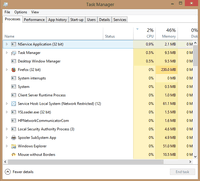 If the software is running then you can use the Task Manager: As shown in the example screenshot, 32-bit processes are usually indicated with "(32-bit)" beside the name in Windows 8 or "*32" in Windows 7.
If the software is running then you can use the Task Manager: As shown in the example screenshot, 32-bit processes are usually indicated with "(32-bit)" beside the name in Windows 8 or "*32" in Windows 7. - My favorite method is to use a portable program PEStudio. The bit type is displayed on the main screen and it reveals a wealth of technical information about a program if you want to investigate further. It is primarily a security tool to reveal a programs risky features so it also incorporates a virus scan using VirusTotal. If you wait for it to complete its analysis then it also reports a list of behaviours that are potentially security risks to your system.
- If you want more detail about the modules used by a program then you could try Dependency Walker, which is also part of Microsoft development tools such as Visual Studio and Visual C++. As with other software running under 64-bit Windows you will get the best results if you run the 32- or 64-bit version of Dependency Walker that matches the application you want to check. Remember that Windows 64-bit restricts access to the relevant 32-bit or 64-bit portions of the registry.
- The Windows Software Development Kit (SDK) tool DumpBin can be used. If the SDK is installed run Windows SDK Command Prompt and enter the following command. Examples of the program path are "C:\Windows\System32\cmd.exe" which is the Windows command prompt and "C:\Program Files (x86)\Mozilla Firefox\Firefox.exe" which is a 32-bit web browser. The quotation marks are not needed unless the program path contains spaces like the Firefox example..
dumpbin /headers "program path"
-
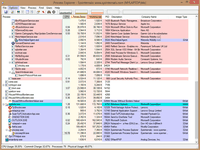 Tools like Microsoft Process Explorer are often used to replace the Task Manager. They provide a lot more information and features. Process Explorer can display the process properties or you can add the Image Type column to the process view as in the screenshot to the right..
Tools like Microsoft Process Explorer are often used to replace the Task Manager. They provide a lot more information and features. Process Explorer can display the process properties or you can add the Image Type column to the process view as in the screenshot to the right.. - I used to recommend running the PowerShell script from Auditing 32-Bit and 64-Bit Applications with PowerShell. Unless you already use PowerShell this will be a lot more hassle. It lists all installed applications and their 'bitness' where they are correctly registered in the registry. The script has been updated to have one version that runs in both 32-bit or 64-bit Windows but it now requires PowerShell 2.0. That's no problem if you are running Windows 7 or 8 but PowerShell will have to be downloaded if your Windows version is XP or Vista. If you are a first time user of PowerShell then the following instructions will help you to get it going..
You can check the version by running PowerShell and typing the following command into the console. This example indicates version 4 because it is provided in Windows 8.1.:
PS C:\Users\Me> $PSVersionTable.PSVersion Major Minor Build Revision ----- ----- ----- -------- 4 0 -1 -1
PowerShell scripts are restricted from running by default run the PowerShell console as administrator and temporarily allow the script to run by entering the command "set-executionpolicy unrestricted" - you will have to confirm that you want to be able to run scripts. Then you will need to remember to turn it off with the command "set-executionpolicy restricted":
PS C:\WINDOWS\system32> set-executionpolicy unrestricted Execution Policy Change The execution policy helps protect you from scripts that you do not trust. Changing the execution policy might expose you to the security risks described in the about_Execution_Policies help topic at http://go.microsoft.com/fwlink/?LinkID=135170. Do you want to change the execution policy? [Y] Yes [N] No [S] Suspend [?] Help (default is "Y"): Y
To run the script unzip "Get-InstalledApps.PS1.TXT" and remove the ".TXT" so Windows will recognize the application as PowerShell. Then create a shortcut to it and in the shortcut's Target field insert "powershell.exe -noexit" before the path to the file. You can also redirect the console text output to a text file by appending " > installedapps.txt". It's easier to browse the file than viewing it as it streams to the display.
What are the differences between Windows 32-bit and 64-bit?
I chose to highlight the physical and logical differences between each version of desktop Windows as shown in Table 5. This table illustrates the progressive improvement of Windows 64-bit and indicates that Windows has a long way to go before it exhausts the capabilities of 64-bit processors.
Many of the limits in the 64-bit versions of Windows are design choices rather than limitations of the 64-bit CPUs. The number of physical processors is the most obvious as Windows Server editions support many more.
Hardware is also limited by design. For example, while 64-bit AMD and Intel CPUs use 64-bit memory pointers, the supporting chipsets in 2010 only used a 52-bit physical address space (4 Petabytes) and a 48-bit virtual memory space (256 Terabytes). This is more than sufficient because Windows 7 64-bit only allows 192 GB of physical memory and 16 Terabytes (44-bits) of virtual memory.
Notes:
- The memory limits vary by edition as Home editions are often less capable than the Professional/Enterprise editions.
- I have used Gigabytes (GB) for consistency even though it would be convenient to convert 1,024 GB to 1 TB.
- I have excluded the first 64-bit version of Windows XP (2002) because it has a different architecture. It used Intel Itanium (IA-64) CPUs which had an x86 processor built-in for compatibility. It was replaced by AMD's 64-bit architecture (x86-64) which extended the x86 instruction set and worked so well that it has been licensed by Intel and other chip makers. The name is commonly shortened to x64 as it is the most common 64-bit CPU type today.
Can I access more memory for a program/process in 32-bit Windows as shown in Table 5?
Here's an example.
If you're running MySQL on Windows then you can use Address Windowing Extensions (AWE) which is supported by MSQL. AWE increases the maximum size of a user process from 2GB to 3GB which is what I have indicated in Table 5 of this article. It would give a 50% increase in addressable RAM for MySQL but you will find that it should give a greater increase in the memory available to your MySQL application. Running MySQL on Windows with 4 GB of RAM explains this in more detail.
Just remember it does not work on all editions of 32-bit Windows, it prevents MySQL using Windows pagefile, and you have to recompile MySQL.
Can I access more than 4GB of memory in 32-bit Windows?
You may be able to use Physical Address Extension (PAE) to address more than 4GB. PAE increases the address size from 32-bits to 36-bits or more so you could use 64GB or more.
PAE is configured in your system BIOS so it can make a difference for any operating system including Linux and Apple OS X.
Windows 32-bit uses PAE but locks in the 4GB limit. There are utilities that remove this limit but I don't recommend using them as Pushing the Limits of Windows: Physical Memory says.
|
Related Links
|
Help with terminology |
 We are looking for people with skills or interest in the following areas:
We are looking for people with skills or interest in the following areas:

Comments
This article has been updated to reflect some of the changes in the last decade and now includes memory limits for Windows 8/8.1 and Windows 10.
Remah
Editor of this article
Possible mistake: The reference to "WOW32" could perhaps be "WOW64"
Well spotted. Now corrected. That mistake had been there for years. :)
Earlier i replaced the hard drive on my Windows 7, 64-bit HP. The tech department at work installed a 32-bit version of windows 7 professional. When the upgrade to windows 10 occurs, and since it is apparently occurring through windows update, will it automatically install the 32-bit version or will I have an option to install the 64-bit version? I wasn't able to find this answer in my brief search. Thank you in advance!
I can't be definitive but it will almost certainly work the same way it does for earlier Windows releases as with 32-bit Windows upgrade to 64-bit Windows 8. The upgrade from 32-bit to 64-bit cannot be done using the Upgrade Advisor or any other automatic method. It has to be done manually with a clean install.
To upgrade to Windows 8 it was more expensive to go from 32-bit to 64-bit because the cheapest upgrade path was using the default upgrade from 32-bit to 32-bit. If Windows upgrades from 7 and 8 to 10 are free then there may be no difference.
I have been given a PC and I want to determine if its 64bit and therefore what OS to purchase. I prefer 64-bit but dont know if this machine is capable.
How do I determine that the hardware is 64 bit capable when there is no operating system installed?
Yes, it is hard to find an article that shows you how to find out what processor is installed when you don't have an operating system loaded to start the computer.
If you know the name of the processor (CPU) in your computer then you can find out if it is 64-bit by searching online. Most new CPUs are at least 64-bit.
Here is an example using an 8 year-old "Intel Core 2 Duo T7500". I've provided links to the relevant Wikipedia articles: Intel is the manufacturer and the article has links to each generation and brand of CPUs. Core 2 is the brand of processor. The article says "Core 2 is a brand encompassing a range of Intel's consumer 64-bit x86-64 single-, dual-, and quad-core microprocessors based on the Core microarchitecture." Duo means the CPU has two or dual cores. T7500 is the model or processor number. Intel has its own ARK search tool which provides this T7500 specification sheet where is says the "Instruction set" is 64-bit.
Other processors can also be found on Wikipedia or at the manufacturer's website: AMD processors at amd.com VIA processors at via.com
Nicely explained
Excellent article :) I think there's a small mistake in the following para. Please correct me if I am wrong. The original is as follows:
"One important point that is made in that article is that it is not possible to install a 32-bit device driver on a 64-bit operating system. This is because device drivers run in parallel to the operating system. The emulation is done at the operating system level so it is available to the higher layer, the application, but it is not available to the device driver which runs on the same level."
The corrected one, which I think should be is as follows:
"One important point that is made in that article is that it is not possible to install a 32-bit device driver on a 64-bit operating system. This is because device drivers run in parallel to the operating system. The emulation is done at the application program level so it is available to the higher layer, the application, but it is not available to the device driver which runs on the same level."