There's never a good time to be complacent about Windows updates. And if there was, now wouldn't be it. With malware threats at an all-time high, and password-stealers such as GameOverZeus threatening to make a comback, it's important that your computer remains fully patched.
Whether you do this manually or automatically is entirely up to you. For most people, the automatic option is the simplest. Just turn on automatic Windows updates and the computer will take care of the rest.
Or will it? How can you be sure that the updates really are being downloaded and installed?
Once in a while, it's a good idea to check. From your control panel in Windows 7 and below, go to Windows Update and then click to view the list of installed updates. If you're using Windows 8, click on the Settings charm, then click Change PC Settings, then click on Update & Recovery. Either way, you should end up at a list of updates that your PC downloaded, so you can check that there are some recent entries in there. You should also check the "status" column to ensure that all of the updates installed correctly.
As you can see from the screen shot below, this isn't always the case. Here, lots of recent updates have failed to install.
Tracking down the cause of a failed update isn't always straightforward. Start by googling words such as "failed to install", along with the KB number of the update (which you'll find listed in the report as shown below). If your update history shows some error codes, search for those too. It's not always an easy task, but is nevertheless an important one. It's a good idea to set aside some time every few months to ensure that your computer is as up-to-date as you think it should be.
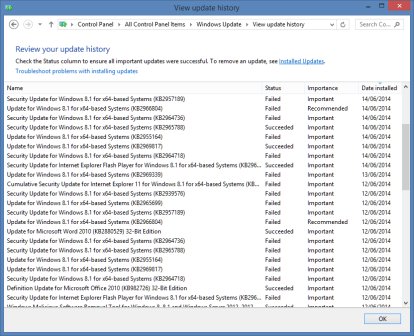
 We are looking for people with skills or interest in the following areas:
We are looking for people with skills or interest in the following areas:

Comments
Win 7. I have WinUpdates set to download and notify me... so I can see what they think I want/need. Several times I have noticed that in View Update History, there are several marked Failed. I have found that checking for Updates again, after possible Restart, it will show the ones reported as Failed and then proceed to Download (again) the Failed Updates and install them. So, as not to think eveything has Failed, check the KBnumber to see where it Failed and then above that you will probably discover the same KBnumber that was Successful. Apparently some Updates need to be installed before others and the ones ahead of the line Fail and then when a key KBnumber is retried, it seems to work. Have never had to dig up the Why and reinstall as a chore. Your experience may vary.
AH! I did the same thing. I noticed that some of the failed ones ended being retried later and worked.
My operating system updates itself PLUS all my installed apps, does it on my schedule, asks politely, and tells me what each one does (if I really want to know). And that's why I switched from Windows to Linux.
Epic... I really must wean myself off Winduhz...
One of the great things about Linux is updates very rarely ever fail.
I said rarely, you said occasionally... I take it that both words in "this context" mean pretty much the same thing... My wife's laptop fails on updates I'd say probably about 25% of the time. I've told her to NOT download when they first come out as if they are buggy it could cause serious problems... been there, done that. Sick and tired of doing system restores.
I usually wait 2 weeks before downloading Winduhz updates. Usually the fixes to any bad update files have been fixed in this timeframe.
You said: “How can you be sure that the updates really are being downloaded and installed?” Could this not be taken care of by running Belarc Advisor every now and then? The “Missing Security Updates” would then highlight any failed updates.
Another time proven way, working even for all my customers that call themselves "computer illiterate" is:
Based on a clean computer have them do a manual Check for updates once every week.
During the last 11 or 12 years and with thousands of customers (like above mentioned) there have been only five serious cases of updates going permanently wrong. Four of these case could be fixed with "classic" Windows update repair tools from MS or third parties. Only in one case I had to revert to re-installing the OS from scratch.
My advice is keep Windows up to date and don't let malware or viruses get on the machine in the first place.
Actually, you will need to look at View Update History - not Installed Updates to see the status, at least under Windows 7. Installed updates will only show those that were successfully installed.
Otherwise, great article!
I find this tool to be excellent for failed updates:
http://www.tweaking.com/content/page/windows_repair_all_in_one.html
I want to give this article 5 stars, but have to stop at 4 due to no clear way on how to correct update issues. Not the fault of Rob as he is only trying to help others to help themselves. And so far, I've never come across a comprehensive site that is actually simple and straight forward in the area of correcting Windows Update errors. Other than using Google to seek out other's fixes to similar problems though, a good place to start is at Micro$oft's own fix-it site. Covers Windows Vista and newer. I'm sure there's also a Windows XP and older version out there too though.
http://windows.microsoft.com/en-us/windows/troubleshoot-problems-install...