Since my previous review of this excellent free app AirDroid three years back, more features have been added to the app to make it even more useful.
If you've been using a recent version of AirDroid, you will note that several enhancements have been made.
One of them that is worth mentioning is that the app has made it easier to connect your Android mobile to your PC to transfer files even if there's no external network connection available.
As you see from the screenshot, several icons are added right in front when you run this app. Among them, the “Hotspot” and “Tethering” icons make it convenient for you to connect your Android mobile to your PC, using either of the two methods depending whether your PC can or cannot access Wi-Fi.
Check out the steps in the review section from the link below.
AirDroid
Click below to find out more items like this.
Get your own favorite app published! Know a free and neat app? Then why not have it published here and receive full credit? Click here to tell us your suggestion.
This article is maintained by volunteer editor Jojo Yee. Registered members can contact the editor with comments or suggestions by clicking here. You can visit the Google+ profile page of Jojo Yee here.

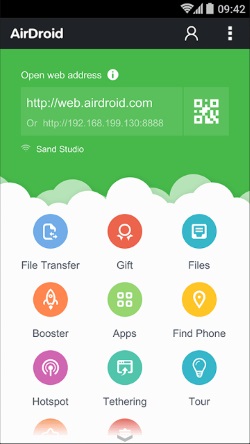
 We are looking for people with skills or interest in the following areas:
We are looking for people with skills or interest in the following areas:

Comments
Could you use this app to transfer large number of files (emails) between yahoo.com free account and lycos.com free account?