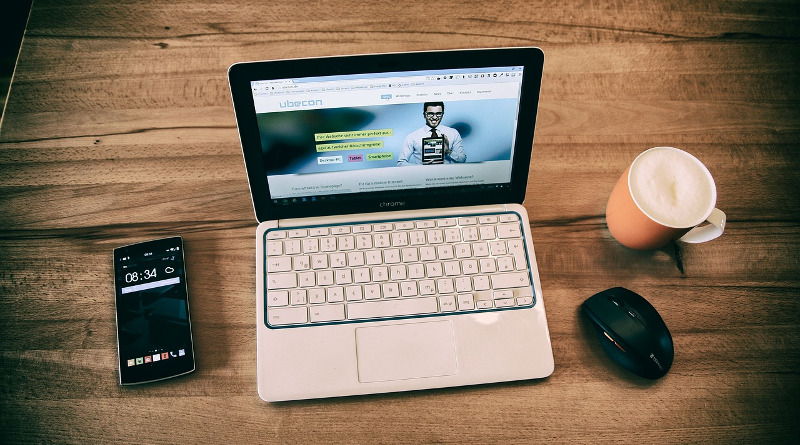
If you often need to share files and clipboard content between multiple devices such as Android, iOS, Windows and Mac, AirDroid reviewed here is a great tool not to miss out.
But for Linux users, AirDroid only offers a web platform and does not provide a desktop client for Linux. To fill this gap, a mobile app and a desktop client known as KDE Connect has been available for you to share files and clipboard content between an Android device and a Linux computer.
Optimized for KDE Plasma desktop environment on Linux system, KDE Connect also works for other popular desktop environments, such as GNOME in the current release of Ubuntu.
In several respects, KDE Connect works better than AirDroid and has no restrictions like a limit of 30 MB to the file size available in the basic feature of AirDroid.
Obviously it is a must-have tool for Linux and Android users and worth your while to try it out. Find out more about using this app below.
 KDE Connect
KDE Connect
Click below to find out more items like this.
Get your own favorite app published! Know a free and neat app? Then why not have it published here and receive full credit? Click here to tell us your suggestion.
This article is maintained by volunteer editor Jojo Yee. Registered members can contact the editor with comments or suggestions by clicking here. You can visit the Google+ profile page of Jojo Yee here.
 We are looking for people with skills or interest in the following areas:
We are looking for people with skills or interest in the following areas:

Comments
Many thanks for the suggestion, Jojo. Am I correct that "&&" separates three different commands which are to copied, pasted, and executed one at a time, or can the above string be copied and pasted wholesale, then executed together? That's probably a very newbie question on my part, but there may be lots of other Linux newbies who will wonder the same thing.
Cheers.
Both are correct Yankiwi. The three commands can be executed one after another without "&&", or in one go with "&&".
"&&" is a logical "AND" operator, which allows the next command to execute after the preceding command runs successfully.
Ref: https://www.tecmint.com/chaining-operators-in-linux-with-practical-examp...
Hi, Jojo,
Thanks for your very prompt and informative response, and also for the linked page. I suspected that the "&&" was an operator of some sort, but couldn't recall a "&&" operator from my DOS days in the 80s. Linux has a lot to offer to refugees from Microsoft's ever more invasive and degraded Windows operating systems, but the one big off-putting thing for many would-be Linux users is that it really does require learning a whole new language, especially if someone is going to use the command line instead of a GUI. The more I get into Linux, the more I think I need to find some super-basic "Linux for Dummies" type of books, then gradually expand my horizons.
Many thanks for your patient help.
Great find, Jojo. I currently use Dukto, which is a superb little app that works like a charm for transferring files and text between devices across a network. KDE Connect seems to have some interesting additional features, but appears to require some additional steps to go through for setup with non-KDE desktops. If anyone has any experience in setting up KDE Connect with Linux Mint (either Cinnamon or XFCE), I'd appreciate any feedback on how well it works, any issues to look out for, etc.
Thanks for all your hard work in finding these little gems and keeping us updated, Jojo. After 33 years of working with strictly MS-DOS and Windows, I now find myself a relative newbie in the Linux world as I learn and prepare to switch all our computers from W7 to Linux, so I really appreciate your insights.
Cheers.
Many thanks for your kind words Yankiwi. Using "KDE Connect Indicator", which is a fork of KDE Connect for non KDE desktop environment, should be good. I tried it on Linux Mint Cinnamon 18.3 and it worked pretty well.
You can install the above KDE Connect Indicator by copying the following commands, then paste and run them in the Terminal:
sudo add-apt-repository ppa:webupd8team/indicator-kdeconnect && sudo apt update && sudo apt install indicator-kdeconnect
After installation, run KDE Connect Indicator on your Linux computer to pair it with your Android mobile on the same WiFi network. The Indicator also adds "KDE Connect Send To" to the context menu when you right click a file with the default Nemo file manager in Linux Mint.