As posted previously, Microsoft recently introduced a new tracking service into Windows 7. Exactly what this tracking is watching is not completely clear. Although not everybody feels it is a privacy issue, there has been a lot of concern expressed. If you are one of those who would just as soon not be tracked by Microsoft, here is how to disable the service in Windows 7. (You will need administrative privileges.)
1. Open the Start Menu
2. In the search bar, enter “services.msc” (without quotes) to open the Services management console. Alternatively, you can open the console by going to Administrative Tools->Services
3. In the Services console, scroll down the list of services until you find the entry “Diagnostics Tracking Service”. The graphic below shows an example of the console.
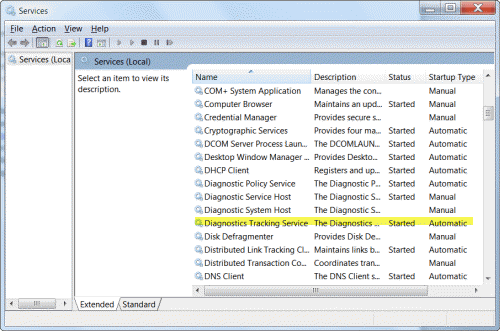
4. Double-click the entry and the properties dialog shown in the graphic below will open.
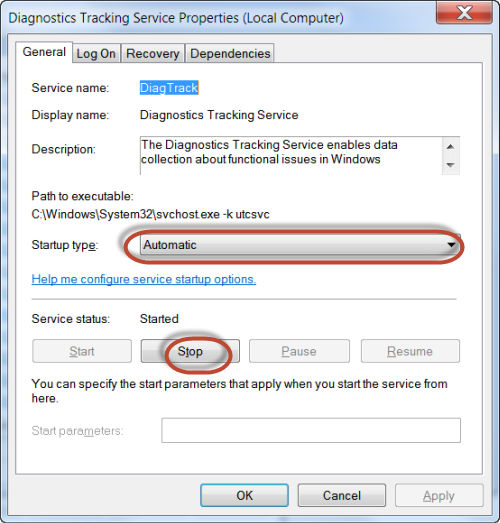
5. In the section marked Service status, click the button “Stop” and wait until the status changes to “Stopped”
6. In the section marked “Startup type”, open the dropdown menu and choose “Disabled”
7. Click “OK” and close the Services console.
Added: I should have pointed out that not everybody installed the Windows updates that created this service and not all systems will have it.
Get your own favorite tip published! Know a neat tech tip or trick? Then why not have it published here and receive full credit? Click here to tell us your tip.
This tips section is maintained by Vic Laurie. Vic runs several websites with Windows how-to's, guides, and tutorials, including a site for learning about Windows and the Internet and another with Windows 7 tips.
Click here for more items like this. Better still, get Tech Tips delivered via your RSS feeder or alternatively, have the RSS feed sent as email direct to your in-box.
 We are looking for people with skills or interest in the following areas:
We are looking for people with skills or interest in the following areas:

Comments
This is cool, and I thank you - but what about the other 3 Diagnostic services listed? You can see them on your screenshot as well and that's what mine looks like. Are they needed? Can they also be "safely" disabled? Should I be ok with just doing what you recommend?
Just wanted to know before I do something that causes more trouble than having Microsoft gather whatever they're gathering!
This is why I've loved this site all these years!
Had trouble finding anything with my start menu. However, I went to Control Panel, entered Administrative Tools in Search box and found that. Then entered local services in Search box, and double clicked on that. All was just as shown here. Thanx so much for this, I've been wondering how MS has been tracking me, but not being too computer savvy I had no idea where to start.
Thanks so much; I would never have figured out how to disable without your instructions.
I just finished disabling it on three separate Windows 7 machines.
There is a ton of stuff on that list; I wonder just how much of it is junk that should be disabled.
Your advice should have mentioned that you need to be logged on as Administrator to make these changes.
Turned it off in Windows 10 x64 Pro. Thanks.
yes, as an intelligent win7 user, i have turned off automatic updates. i check each one and give it some time before even thinking of installing. automatic updates are a giant sucking sound coming from microsoft trying to monitize all of my info. thanks for keeping us in the loop. let the herd move on and be sucked dry.
Yeah, Win 7 Pro, that service doesn't exist with those three updates, along with three other Win 10 related ones, hidden..
Thanks for the tip v.l, nowadays, more than ever, one never knows what MS are up to....
thank you v.laurie
this spyware must have snuck into my PC
before I started hiding the pre-10 updates
I'm seven forever on this computer
is there a site specializing in Win7?
xØx
jd
Other than Gizmo's here (techsupportalert.com) i like sevenforums.com
Funny. Just Checked on my Windows 7 Ultimate, and that service does not exist. At least named as such.
OK. Now I understand. After reading about the privacy "violations" sent to Win 7 machines by Microsoft, I blocked those and deleted any that had made it onto system.
pls give some more details
did you find other spyware than the one found here?
xØx
jd
Well, as far as I currently know, these are the KB's that are to be dealt with:
KB3021917, KB3068708, KB3075249, KB3080149, KB2952664, KB2990214, KB3035583 (this one also ditches the "Get Windows 10" crap as well. And maybe KB3022345.
Be aware that Microsoft has again tried to secretly push Windows 10 update today.
tuvm Cyberwolf win7 users should NOT accept updates they will (in my experience on 2 PCs, using 2 different networks) do nasty things to a Chrome Browser affecting the display. you can "hide" a suggested up date using the right-click button on the KB file. as for those who are going to 10 updatesare automatic!!! automatic updates unlock your OS. its like giving MS the combo to your safe....
xØx jd
Can't you just block the MS update server traffic via your firewall? The right firewall rule will make MS think you are permanently offline.