One fine day you sit down at the computer to turn it on and suddenly the day is not so fine anymore—Windows won’t boot. Or maybe you get a screen full of error messages.
There are many possibilities for the cause of this unhappy event, including a malware infection. Assuming it isn’t from malware, the problem can often be fixed if you happen to have a full Windows installation disk. The procedure for Windows XP is discussed at this link and an example case for one type of problem in Windows Vista / 7 is given here.
But what if you don’t have a full Windows installation disk? Cost-cutting OEMs often provide only a restore disk or perhaps just a hidden restore partition. These return the system to the same state it was in when you bought it but won’t help fix a problem. Microsoft finally wised up to this common dilemma and has provided a way in Windows 7 to create a system repair disk. This handy disk can be used to fix many problems. Here is what all Windows 7 users should do before an emergency strikes:
- Open the Start menu
- Enter "repair" (no quotes) in the "Search programs and files" line
- Choose "Create a System Repair Disc"
- A dialog box opens listing your CD/DVD drive and instructing you to insert a blank CD (image below)
- Click “Create disc”
An alternate path is: Control Panel—System and Maintenance—Backup and Restore. In the left pane, click Create a system repair disc and then follow steps 4 and 5 above.
After it has been burnt, put the disk (or "disc" as Microsoft spells it) in a safe place and hope you never have to use it.
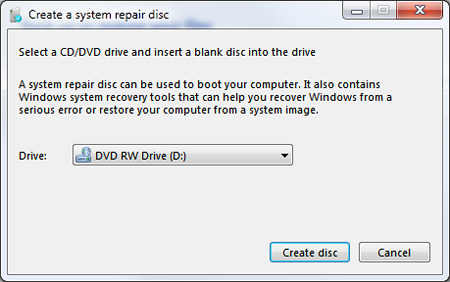
If you have trouble creating a disk (or "disc"), you can download an ISO copy at this NeoSmart link. Unfortunately, this is a torrent download and requires a torrent manager.
Get your own favorite tip published! Know a neat tech tip or trick? Then why not have it published here and receive full credit? Click here to tell us your tip.
This tips section is maintained by Vic Laurie. Vic runs a Windows blog called The PC Informant and also operates a computer education website.
Click here for more items like this. Better still, get Tech Tips delivered via your RSS feeder or alternatively, have the RSS feed sent as email direct to your in-box.
 We are looking for people with skills or interest in the following areas:
We are looking for people with skills or interest in the following areas:
