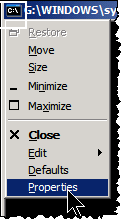 Sometimes it is convenient to copy something from a document or file and paste it into the Windows command line. Long commands are easily mistyped and a copy-and-paste operation is often the best way to proceed, The usual keyboard shortcut Ctrl+V doesn’t work but there is an easy way to enable copying and pasting into the command line. Here is the procedure:
Sometimes it is convenient to copy something from a document or file and paste it into the Windows command line. Long commands are easily mistyped and a copy-and-paste operation is often the best way to proceed, The usual keyboard shortcut Ctrl+V doesn’t work but there is an easy way to enable copying and pasting into the command line. Here is the procedure:
- Open a command prompt (See this previous tip for the procedure)
- Click the little icon in the upper left corner of the command prompt window (outlined in white in example figure on right)
- In the menu that opens, choose “Properties” (Example shown in figure on right)
- In the dialog box that opens, make sure the "Options" tab is selected and then place a check by “QuickEdit Mode” (Shown in figure below)
- Click the “OK” button (not shown in figure)
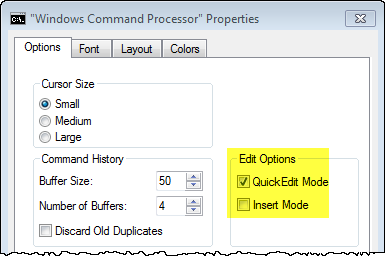
Now whenever you want to paste some text into the command prompt, copy it to the clipboard the usual way and then right-click on the desired location in the command line. The copied text will be pasted.
This tip applies to Windows XP, Vista, 7, 8. And there you have it - no more struggling with trying to type long complicated commands.
Get your own favorite tip published! Know a neat tech tip or trick? Then why not have it published here and receive full credit? Click here to tell us your tip.
This tips section is maintained by Vic Laurie. Vic runs several websites with Windows how-to's, guides, and tutorials, including a site for learning about Windows and the Internet and another with Windows 7 tips.
Click here for more items like this. Better still, get Tech Tips delivered via your RSS feeder or alternatively, have the RSS feed sent as email direct to your in-box.
 We are looking for people with skills or interest in the following areas:
We are looking for people with skills or interest in the following areas:

Comments
When i have the QuickEdit Mode and Insert mode checked then the first time i use the command prompt (cmd in the Run command) it will paste a copied command just by clicking. But you cannot copy the results via ctrl+c not or even get a right click menu.
With QuickEdit Mode selected you can select text, and to copy it you hit the corner icon again, choose Edit and then Copy. Without QuickEdit Mode checked hit the corner icon again, choose Edit and then Select all and then go back again and choose Copy.
But the second time i use the cmd prompt with QuickEdit Mode and Insert mode checked then it would not past anything by clicking or ctrl+v. Strange.
I was excited when I saw this post but mis-read it and it doesn't cover what I had hoped for. I have always wanted a way to paste a copied letter string into the file "save as box" when storing documents. I am always trying to place book titles into the "file name" box. Can anyone help with this request?
Super Tip Vic, Thanks a lot, I had been annoyed for quite a while retyping stuff in the C prompt window for so long. I keep wondering why these are not part of MS newsletter or documentation. All the time there are such tricks that one has to always stumble on them to us e them. It's a pity MS don't do their job properly in that regard it leads users to find alternate solutions. For instance I am not using at all anymore the MS OUTLOOK CALENDAR, I use GOOGLE's which has better features easier to access such SMS notification, Email Notification and Pop Up notifications, to me and anybody I invite to a meeting and to top it off it syncs to MS OUTLOOK CALENDAR without any hoops.
Install Screen Capturer and capture anything on the screen into a jpeg (or png) file. Two keys.
This doesn't work when the window fills the screen (ALT+Enter). Obviously Windows XP only. Darn.
Why not just highlight the text, press Ctrl-Ins, open a Cmd prompt, right click and select "paste"?
with quick-edit enabled,
to copy
select text with left-button
then click right-button
to paste
position mouse
click right-button