Sometimes you want to uninstall a program but for one reason or the other Windows won’t let you. One approach is to then try to uninstall the program in safe mode. However, the default setting for safe mode does not have the uninstaller service running. Here is how to set up the system to enable the running of the uninstaller service in safe mode.
The method involves editing the Registry and is for experienced PC users only.
- Open the Registry Editor (details of using the Registry Editor are here.)
- Navigate to the Registry key: HKLM\SYSTEM\CurrentControlSet\Control\SafeBoot\Minimal\
- Right-click “Minimal”
- Select “New—Key”
- Name the key MSIServer
- Change the default data value to Service. The figure below shows the entry in the Registry editor.
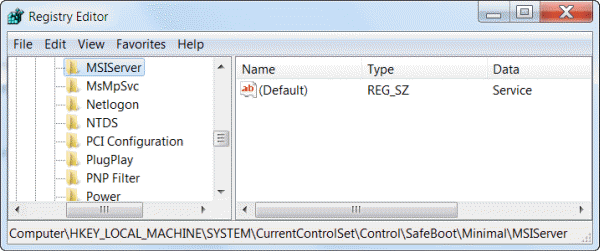
The running of the uninstaller service in safe mode will now be enabled. If it is not already running, you can start the service from the command line. Open the command prompt with administrative privileges and enter:
sc start msiserver
If you want the option of booting to safe mode with networking, there is a second Registry key that can also be modified. In step 2 above, navigate to:
HKLM\SYSTEM\CurrentControlSet\Control\SafeBoot\Network\
Add a new sub-key called MSIServer to this key by right-clicking Network in the same way as described in steps 3-6 above.
Get your own favorite tip published! Know a neat tech tip or trick? Then why not have it published here and receive full credit? Click here to tell us your tip.
This tips section is maintained by Vic Laurie. Vic runs several websites with Windows how-to's, guides, and tutorials, including a site for learning about Windows and the Internet and another with Windows 7 tips.
Click here for more items like this. Better still, get Tech Tips delivered via your RSS feeder or alternatively, have the RSS feed sent as email direct to your in-box.
 We are looking for people with skills or interest in the following areas:
We are looking for people with skills or interest in the following areas:

Comments
Same issue , New Comment...Requesting help with Windows 7 and True Key software uninstall problems. Tried the usual ways of removing it multiple times, it keeps coming back up. It has locked me out of my desktop 3 times now, wont take my password when booting up. Then a couple of days later it takes it and I am all good to go. I am trying to get into Safe Mode to delete it from my registry and it wont go into safe mode now when starting up. I am in need of some help for sure.
Please see this link. MC - Site Manger. https://www.ghacks.net/2016/06/24/remove-true-key-intel-security/
Thanks Vic. A very useful tip indeed. I have Windows 7 Pro and sometimes I have a difficult program which just won't uninstall.
Not knowing any better, I have always used "Unlocker" to delete the program directly from Program Files, and then find left-overs with "Everything" Search which I delete, also with Unlocker (and from Unlocker) if plain "Delete" won't do the job, and remove the Registry keys left-overs with RegSeeker v.1.55, which has always proved totally effective, but it's a long way from your first-class tip!
Today, for example a friend using XP Home SP3 had a corrupted Nitro pdf Reader (free) which would not uninstall. I got rid of it in my funny way and installed a fresh Nitro pdf for him. Fixed his problem!
Great, great Tip, Vic. All along, I thought there was something inherent in Windows that made it *impossible* to uninstall in Safe Mode.
-- Can both New Keys be safely entered into the Registry or is it an either/or situation?
OFF Topic: Do you have a similar Tip for running "sfc /scannow" in Safe Mode?
[Moderator's note: content related to a commercial software removed. Please post about freeware only]
No, Vic, you can't. There are two dependent services required, one being the Remote Procedure Call Locator (RPC)Service, which does not run in Safe Mode.
Sorry about my commercial software references.
laurie its really great updated information....
sometime this safe scan take long time ........
I have tried and failed on Windows 7 Ultimate 64-bit, even when booting from DVD and entering the Recovery Environment.
I must be doing something wrong and now know to look further. Thanks for the feedback.
Thanks, Vic! I can't tell you how many times I've needed to be able to do this, particularly during malware remediation.
After creating this entry I exported it and copied it to my (generally locked) flash drive so I can use it on client machines as needed.
I tested the uninstalling of MS Silverlight from a Windows 7 x64 (Enterprise) laptop by booting into Safe Mode. I was unable to uninstall MS Silverlight after booting into Safe Mode, importing the registry entry, then running the uninstaller via the Programs and Features control panel. I then rebooted back into Safe mode and it still didn't work.
I rebooted into Windows Normal Mode and imported the registry entry, then back to Safe Mode but that didn't seem to help, either.
I've checked the Registry and the new "MSIServer" key does appear to be in the proper place, properly named, with the proper data value: "Service".
Are you aware of any issues which might restrict the use of this registry entry? Thanks!
I booted back up in Safe Mode, checked that the Registry Entry still exists - it does, but upon running the command to start the service I got the following CMD window error:
[SC] StartService FAILED 1084:
This service cannot be started in Safe Mode
I even threw in a few capitol letters, a few at a time, such as "SC" and "MSIServer" but no go.
Hmm...
Here's mine:
Windows Registry Editor Version 5.00
[HKEY_LOCAL_MACHINE\SYSTEM\CurrentControlSet\Control\SafeBoot\Minimal\MSIServer]
@="Service"
Perhaps it doesn't work with the Enterprise version? I can't think of any other reason it won't work, though I'm far from an expert.
THAT was it! Safe Mode with Networking is my go-to environment and I never gave a thought to that being the possible problem.
Thanks for your assistance and the great tip, Vic!
I have found using Revo Uninstaller is an easier way to uninstall programs. Using the scan option after the program's built in uninstaller locates the left over entries and give the opportunity to remove them Whenever I install a new program I use Revo Uninstall
Even Revo Pro does not get it all. I use EVERYTHING searcher to monitor the folders as they go the Jv16 to hunt the rest or it our of the registry - and with THAT, I wouldn't bet that I am getting everything
That being said, Revo IS awesome
@Rick Grunwald - Hello. What do you mean "monitor the folders as the go jv16 to hunt the rest...."? jv16 is awesome, though it's gotten bloated with the lastest versions, imo. A 16-year old developed that program. Awesome, kid, huh?