SuRun - A Security Tool For Windows
Recently, I installed Windows 7 and was quite impressed with the UAC tool. Unfortunately, due to lack of proper hardware, I was back to Windows XP within three days.
However the UAC option had impressed me already. I’ve always wanted a lightweight tool that can help protect your system without bringing it to a complete standstill. Was there such a program for Windows XP?
At my sister’s house, the word “windows” is an anathema since my brother in law is a “mac freak”. Even with 1.5 gigs of ram, the system was fast and smooth. When I tried Linux distros like Open Suse and Ubuntu in the past, they were also pretty fast. I was amazed by the fact that these OS’s needed no antivirus software at all.
Windows has always been plagued by bloated antivirus applications and no proper sudo options seemed to exist for Windows and there began my quest for a lighter system with a decent security program.
It was then that I came across a program called “SuRun”. I decided to test it out and so far it is working fine. The program is actively developed and runs on Windows 8.x and Windows 10 as well as Windows 7. Here’s a tutorial which I hope will help out beginners.
Before we can install the program, let us look at the “sudo” concept which Linux users are familiar with (that’s the abbreviation for “Super/Substitute User do”). Simply put, Linux does not allow users to run as “root user” (the “admin” equivalent in Linux) for obvious reasons: A super user can do anything including damaging the system files, install any kind of applications and basically mess up the system. But a super user can also install programs, perform maintenance tasks and take care of user accounts. This applies to any operating system.
Certain tasks may require the user to “temporarily” become the “super/admin” user. This requires the user to enter the “root/admin” password. So the user temporarily becomes the “super user”, the task is done (this could be anything from installing certain types of software, system updates etc…) and the user is back to his older normal Joe self. Here is an example of a computer running an Open Suse (Linux distro) update which requires the root password.
No Linux user ever runs as root (admin) unless really, really necessary. This protects the system from any kind of nasty surprises. Unfortunately, most Windows software can be installed only under an admin account. Surun attempts to give Windows users a “Linux sudo” like experience so that users do not have to log in as admin to install/remove software or perform administrative tasks. You might have realized by now that running as admin all the time will do more harm to your system than good.
Before installing this program, it is recommended to:
a. Set a password for all your user accounts
b. backup your data
c. Create a system restore point
Setting a password for all your accounts (including your “admin” account which can be accessed through safe mode) is very important. Otherwise there is no point installing this program at all. Points b and c are optional and not even necessary (extra paranoia from my part!)
Next step is to download the program from here, then unzip the contents and install it. Check all options.
Your desktop will fade and you won’t be able to access it…Oh no! a virus??…Nothing to panic! it's only the SuRun options.
 All the tabs are pretty self explanatory. Please check the options shown in the screenshots for all the tabs. Do not check the "show SuRun settings for experienced users" option". This is for experienced users only. You could try out these settings once you're comfortable with the program.
All the tabs are pretty self explanatory. Please check the options shown in the screenshots for all the tabs. Do not check the "show SuRun settings for experienced users" option". This is for experienced users only. You could try out these settings once you're comfortable with the program.
 In the second tab “SuRunners group” choose the “add” option and add your user login or any other desired user login to the “SuRunners group”
In the second tab “SuRunners group” choose the “add” option and add your user login or any other desired user login to the “SuRunners group”
 You will get a notification “Do you want “your user login here” to become a “SuRunners” member?. If you press yes “your user login here” will become SuRunner and will loose the administrator status. Press yes. Note: the screenshot is only an example. Do not add the account titled "Administrator" to avoid any type of problems that may arise.
You will get a notification “Do you want “your user login here” to become a “SuRunners” member?. If you press yes “your user login here” will become SuRunner and will loose the administrator status. Press yes. Note: the screenshot is only an example. Do not add the account titled "Administrator" to avoid any type of problems that may arise.
Now you have become a limited user, but you can become an admin user only if the software requires you to run as admin. Best of all, you do not need to logoff and login again as admin. Neat huh? Click on the “save” and “apply” options. Reboot your system. Now let’s see what happens when I try to run a program (in this case, I’m trying to run the system utility”msconfig”)
 Oh noes! “What do I do now?”, “I hate you” etc.? Don’t worry! .You’re a limited user now. Remember?
Oh noes! “What do I do now?”, “I hate you” etc.? Don’t worry! .You’re a limited user now. Remember?
If you want to run msconfig or any other program that requires admin access, you will have to “whitelist” the program in SuRunner so that you can run it normally. To do that, you will have to know the location of the program. For msconfig, the file is usually located at: C:\windows\pchealth\helpctr\binaries\msconfig.exe. The easiest way would be to use the search function in Windows (Windows key + F)
you want to run msconfig or any other program that requires admin access, you will have to “whitelist” the program in SuRunner so that you can run it normally. To do that, you will have to know the location of the program. For msconfig, the file is usually located at: C:\windows\pchealth\helpctr\binaries\msconfig.exe. The easiest way would be to use the search function in Windows (Windows key + F)
![]()
The SuRunner icon will be a green smiley in your system tray. When you double click on it, it will ask for a password. Use your system/user login password that you use for logging into your computer.
You can now go to the “SuRunners group” tab AKA second tab and add the required program through the add option. A number of options will be available.
 If you trust a program, you can use option 3 “automatically start this program with elevated rights and never ask for a password” and then choose “start the program automagically (nice word eh?) with elevated rights”. Msconfig is the system utility and can be trusted. Using option 1 “Guess if the program needs elevated rights” did not seem to work properly for me.
If you trust a program, you can use option 3 “automatically start this program with elevated rights and never ask for a password” and then choose “start the program automagically (nice word eh?) with elevated rights”. Msconfig is the system utility and can be trusted. Using option 1 “Guess if the program needs elevated rights” did not seem to work properly for me.
Now try clicking on the system clock to change the time. You will receive the error “you do not have the proper privilege to change the system time”. Neither will you be able to install or uninstall any program (oh that sucks big time)
Simple! Right click on your desktop and you will see a new option “control panel as administrator” has been added. Click on that and voila! you will now be able to run the control panel as admin (change the system time, add remove program, whatever you want to do!)
 If you’ve got the hang of the program so far, good! If not, just give it some more time and you’ll get used to it. Don’t give up.
If you’ve got the hang of the program so far, good! If not, just give it some more time and you’ll get used to it. Don’t give up.
 Now let’s try running a game (Airstrike 3D) and see what happens.Oh good grief! That’s all Greek and Latin to me……No matter which option I clicked on (Abort, retry or ignore). The game did not work for me.
Now let’s try running a game (Airstrike 3D) and see what happens.Oh good grief! That’s all Greek and Latin to me……No matter which option I clicked on (Abort, retry or ignore). The game did not work for me.
 As you might have guessed, I simply made SuRun "trust" the application through the second tab and the game ran smoothly!
As you might have guessed, I simply made SuRun "trust" the application through the second tab and the game ran smoothly!
![]() By this time, you might have noticed by now that the green (SuRun) icon turns red when you run an application as admin.
By this time, you might have noticed by now that the green (SuRun) icon turns red when you run an application as admin.
 Some applications try to play nice with SuRun and politely request you for admin status. I really liked that! One example: the Microsoft Security Essentials Installer:
Some applications try to play nice with SuRun and politely request you for admin status. I really liked that! One example: the Microsoft Security Essentials Installer:
 When Comodo firewall was updating to the next version, SuRun asked for my password. Good!
When Comodo firewall was updating to the next version, SuRun asked for my password. Good!
 Unfortunately, the same cannot be said of some programs. For example: I was trying to install the trial version of the game Deimos Rising. It seemed to proceed for some time and then wham! I got an error. I did not get any error when I ran the installer as "admin". Oh well! no software is perfect
Unfortunately, the same cannot be said of some programs. For example: I was trying to install the trial version of the game Deimos Rising. It seemed to proceed for some time and then wham! I got an error. I did not get any error when I ran the installer as "admin". Oh well! no software is perfect
 I tried the "Windows Update" option and could not do so since I was not an admin user. It worked properly after I right clicked on the IE icon and choose the option “start as administrator” and clicked “ok”. Now when you go to the windows update site, you will be able to install the updates. Note: It is important that you close your browser window after installing windows update and restart it so that you will be running as a limited user again.
I tried the "Windows Update" option and could not do so since I was not an admin user. It worked properly after I right clicked on the IE icon and choose the option “start as administrator” and clicked “ok”. Now when you go to the windows update site, you will be able to install the updates. Note: It is important that you close your browser window after installing windows update and restart it so that you will be running as a limited user again.
I tested this program on my computer which has the following specifications:
Windows XP SP3 professional with the latest updates, 1.93 Gigabytes of ram, Comodo Internet Security (firewall only), surun and no antivirus, antimalware, anti. whatzisname software.
So that’s basically it. Obviously, this tutorial is not perfect since we human beings are not perfect. Please feel free to suggest corrections or other amendments in the comments section below.
A Useless FAQ
Who are you?
A regular computer user who uses the computer to download torrents, watch videos, plays games, online banking etc.
Is this SuRun program trustworthy?
For doubting Thomases’ and Thomasinas, here are the scan results from two reputed online malware scanners: virus scan and VirusTotal. You can check these results or better still you could scan the file with your antivirus scanner.
So will this prevent all malware/virus/rootkit/whatever infections?
No, it won't. This program simply makes you a non-admin user and when needed, you become an admin. While it is true that malware nasties require admin rights, there are many nasties which will install in your machine without admin rights. This program is not a "cure it all" or "silver bullet". It is only as good as the user. This will add another layer of defense to your computer security.
How Effective is SuRun in Preventing Some Infections?
In summary we found that SuRun was very effective in preventing malware infections that require administrative privileges to install.That's exactly what it is designed to do. It however didn't protect against malware that can install with restricted user privileges which is pretty much what we expected given the way SuRun works. That's why SuRun should be seen as an extra layer of defence rather than your entire defence and why it should always be used in conjunction with a good anti-malware program.
Windows 7 already has the UAC tool. So why should I use this?
Yes the UAC is a very useful feature. However, you could consider adding surun for an additional layer of security. For more on that, please read this thread. The UAC is definitely sufficient for Windows Vista and above.
Note: Surun is still in active development and works fine with Windows Vista and above (should you decide to install it!).![]()
But doesn't Windows already has a "run as" option? How is this program any different from this?
This thread explains more on why the "run as" option might not be such a good idea.
Shouldn’t Windows security be a little more easier?
Yes it should! Unfortunately, Windows was originally designed to be very user friendly. However, Windows 7 is indeed better than XP. In the end, it all boils down to the end user. With in-built tools and very light programs like SuRun, Windows can be secured easily. Of course, you’ll have to spend a little time for that. But it will definitely be worth it.
Most Computer users don't seem to care about their systems. They simply click on random links/emails, don't install patches, go to warez sites, download cracks, keygens and what not and then they wonder why their system gets infected. You might even ask "Okay. my friend does that all the time. How does his system not get infected?". Well your friend might be a tech savvy person who knows all about using virtual applications like Sandboxie or Virtual Box and he is well aware of the risks that come with them. At the end of the day, you should know what you are dealing with.
Remember:
Your computer is not a toy. Use it with responsibility and enjoy it.
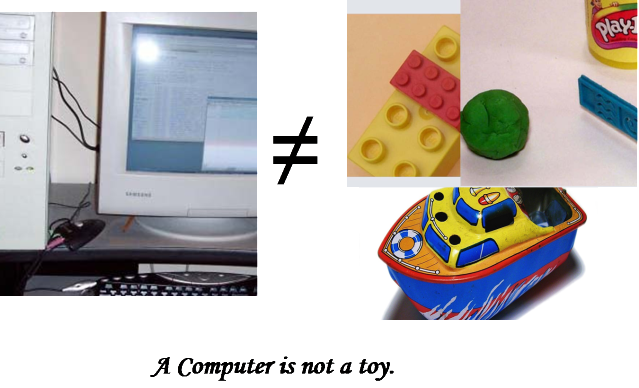
An antivirus software can help you prevent certain types of malware and viruses. It is not the ultimate solution. If your system seems to be slow or sluggish, it does not always mean that your system is infected. It could mean that some program is causing the slowness, your hardware is outdated etc. As Windows users, it's about time that we took more responsibility of our systems. Don't you think so?
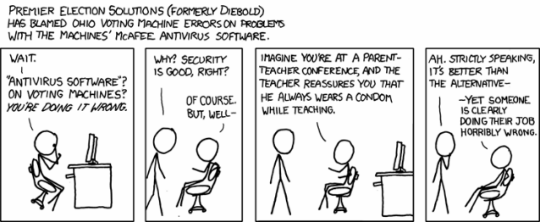
Most Windows security problems are caused by....the user.
PS: I removed my antivirus/anti-whatever software two months ago as an experiment and installed SuRun along with Comodo Internet Security (just the firewall), Firefox with noscript, safe browsing habits + sanboxie (to try out unknown programs) and keep my system updated with the latest patches.. The result? no malware, no nasties, no nothing! I do realize that not everyone would like this setup, but Windows can be made secure with in built tools like group policies, safe browsing habits, light third party tools and the most important thing of them all: Common Sense.
Some of you might even think: Okay, you think you're so smart and smug, how do you know that there is no malware in your computer? Well, I did a few online scans and also downloaded tools like trend micro's house call etc...Nothing was detected on my computer.
Remember:" With Great power, there must also come great responsibility!" As a responsible user, you can enjoy the web without “pay through the nose” bloated and expensive security suites.
Credits:
A huge thank you to the friendly folks at Gizmo's, Midnight Cowboy for his assistance with the tutorial (and for putting up with me so patiently) and Ritho's informative video tutorials .
The author of the SuRun program, Kays, for creating this nice little program.
Some Images are from Wikimedia Commons (I made a few modifications) and the rest of the images are screenshots from my computer.
The XKCD comic strip author, Randall Munroe.
tlu's detailed thread about surun in the Wilder's Security Forum.
Dedoimedo's articles on computer security and and especially his tutorial on surun, which inspired me to create this tutorial.
Related Articles:
Best Free Antivirus Software
Safe Computing in Under an Hour



 We are looking for people with skills or interest in the following areas:
We are looking for people with skills or interest in the following areas:
