Although internet-based email is incredibly useful, it does have its problems. It's not secure by default, so you need to encrypt confidential messages. There's no automatic mechanism to find out whether a message was received or read. And perhaps most worryingly of all, it's easy to send fake mail that appears to come from, well, anyone. Hence all that spam that seems to have been sent by a collection of people with unbelievable names. If they appear to have been randomly generated, that's because they probably have.
If you need to investigate the origin of an email message, all the information that you require in order to do is right there, in the message itself, in a section called the header. Trouble is, most email programs don't display the header information by default. And even if they did, it would be difficult to understand because it's not really structured in a way that most people can comprehend.
However, a free online tool makes it all very easy. If you receive an email and you need to check its authenticity, the first step is to view the headers. In the case of gmail, for example, that means choosing the Show Original option from the drop-down menu to the right of the page.
Once you've grabbed all the headers, go to http://www.levinecentral.com/mail_parse/default.aspx and paste them into the page there. Within a couple of seconds, you'll see details of the route your message took. IE, which mail server it was sent from, which one it was destined for, and any other servers that it passed through on its journey. It's a great head start in your quest to become an email detective!
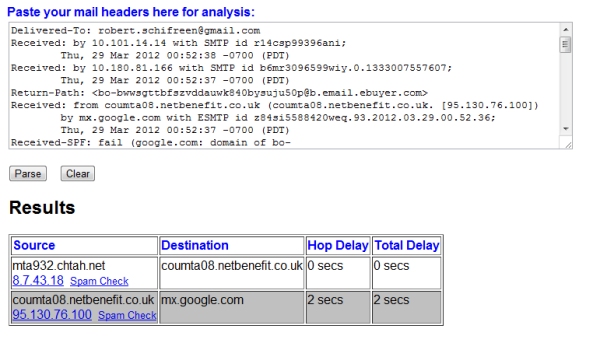
 We are looking for people with skills or interest in the following areas:
We are looking for people with skills or interest in the following areas:
