If your computer is connected to the internet via a router or similar hardware, and if there are additional devices also connected to that router (either by wifi or a cable), then you've got yourself a network. A network is great for sharing files between users, but only if you actually want to do so.
Luckily, Windows has a great set of security permissions built in, so you can specify precisely who you want to share a particular folder with. Or who you don't. Those people might be accessing your computer across your network, eg from another room in your house, or they might actually be sat at the computer itself if you've given them their own account on your system.
But here's the problem. Because Windows makes it easy to set permissions for folders and files whenever you want, it's all too easy to lose track of who has access to what. For example, you might have shared your Photos folder with all the other members of your family some time ago, but now you want to keep part of your collection private. But you forgot that you shared the entire folder, so your new collection of personal images are going into a folder which is available to everyone else.
So if that's the problem, what's the solution? Is there one? Thankfully there is. It's a small, free, portable Windows program called AccessEnum. It's actually produced by Microsoft, or at least by a small company called SysInternals that Microsoft bought a few years back.
You can download AccessEnum from http://technet.microsoft.com/en-us/sysinternals/bb897332.aspx and it's a tiny 0.05 MB file. It's safe and virus-free according to Web of Trust and VirusTotal.
Run the program and enter a starting folder. The program then scans every folder within your chosen location, and shows you which users and/or groups have "read" or "write" permissions to each folder. If anything isn't as you'd like it, you'll need to visit that folder in Windows Explorer, right-click, choose Properties, and set the security how you prefer.
In the example screen shot below, you can see that "Everyone" has full read/write access to a handful of folders. Frankly, if someone wants to add some files to my System Update Logs folder, I'm not particularly bothered. But remember that, if someone can put files on your computer, they can also put programs such as malware on there too. Either deliberately or inadvertently. The more folders on your PC that are open to Everyone, the greater the chance that someone on your network whose PC becomes infected with a virus might accidentally allow the malware to copy itself to your computer.
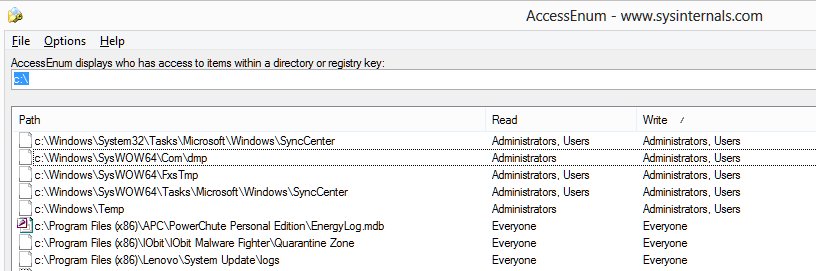
 We are looking for people with skills or interest in the following areas:
We are looking for people with skills or interest in the following areas:

Comments
Hi Rob,
A few quick questions.
What does the result like this "C:\Documents and Settings\* Access is Denied"?
What does the result like this "C:\Pagefile.sys ???"?
And is this an indication that I have been hacked, "C:\ Administrators,NT SERVICE\WMPNetworkSvc, Users"?
Sorry for my possibly silly questions, but I am not very computer smart and even less aware of PC security.
I appreciate your guidance and suggestions.
Best regards,
Lee
Thanks Rob. I had forgotten this little gem, and security is more important now that ever before. This showed me a few areas I needed to button up. Thank you.