|
In a Hurry?
|
|
|
|
Introduction
|
|
One of the most controversial things about Windows 8 is the missing Start button and Start menu. After relying on the Start menu through one version of Windows after another, PC users have found themselves floundering around in Windows 8 trying to find where everything is. It doesn't help that Windows 8 boots up to a new Start Screen filled with big tiles while the previous Desktop interface is now treated as just another app. It didn't take long for software developers to jump in and begin turning out programs that restore the Start menu and get you to the Desktop right away. By now there are a large number of Start menu replacements. Many have similar names with various combinations of "start", "menu" and "8" so it is easy to confuse them. Quite a few are free and I have tried out many of them. I ended up with only three worth mentioning here. Many of the others don't work that well and some try to get you to install things you probably don't want. The best of the free applications is Classic Shell. If you are using Windows 8 and wish you had the familiar desktop back, give it a try. I have included StartW8 as a simpler, lighter-weight alternative. I have also included the program Pokki. This is a somewhat different beast and is a bit of a novelty. It does not restore the legacy Windows Start menu but tries a new tack with its own kind of menu and approach. I had no trouble using or uninstalling any of the programs mentioned here but be sure to back up your system before installing any of them. Also be aware that their nature means that this type of program requires permission to install and will trigger UAC alerts. |
|
Discussion
|
|
Classic Shell This is the latest version of this old standby that has been providing ways to modify the Start menu in a succession of Windows versions. In Windows 8, it is now restoring the missing Start button and Start menu. Their appearance is shown in the screenshot. You actually have a choice of several styles of Start menu as well as numerous other configuration settings. One thing I like is the inclusion of the Windows 8 Apps folder as well as the legacy Programs folder. To see all the settings, right-click the Start button (orb) and choose "Settings". You will find many options and several skins available. One option is to skip the tile-filled Windows 8 Start Screen and log on right to the Desktop. However, sometimes you still get a quick flash of the Start Screen with this option. You can also disable the hot corners and modify the behavior of the Windows (Start) key. When installing Classic Shell, you are offered four different things to include in the setup. I would stick with just the option called "Classic Start Menu". Version 4 has now been released.
|
|
Something Related but Different
|
|
This application takes a different approach that may appeal to those wanting to keep a Start menu but who are looking for something more modern. It gives you an interface (an example is shown in the screenshot) that is sort of a combination of the legacy Start Menu and Windows 8 Start Screen. It provides for some standard things you expect on a Start menu but you can also pin apps, widgets, and programs to it. It looks a little like a smartphone screen. One thing I don't like is its attempt to place apps from the vendor's own store on the menu. I don't personally use it but it might be something for those attracted by its new look and added functionality. The developer's site and download is at this link. |
|
Related Products and Links
|
|
You might want to check out these articles too: |
Classic Shell for Windows 8
StartW8
|
Editor
|
|
This category is maintained by volunteer editor Vic Laurie. Registered members can contact the editor with any comments or suggestions they might have by clicking here. |
|
Tags
|
|
Windows 8, Start menu, free, replacement restore, start button |
Back to the top of the article.
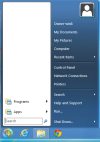
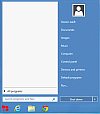
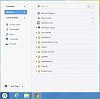
 We are looking for people with skills or interest in the following areas:
We are looking for people with skills or interest in the following areas:

Comments
For my computer illiterate customers (their own words!) there is only one solution:
Classic Shell!
Have installed it on all my customer's Win 8 machines and heard not one bad word!
Thus I consider Classic Shell to have withstood the test of time spent in real life. That tells me more than all other "personal" experiences and opinions.
ClassicShell is now installed on my six computers, and I love it. Works fine in Windows 10 and far superior to the Microsoft menu, same for Windows 8.
StartMenuX free is excellent, i have my jumplist apps on the left, then 3 columns of additional apps. You can resize the height and width to your exact liking, any number of columns. This is the only Start app that i have seen that is customizable like this.
The only thing it lacks is a backup/restore of settings, but you can copy the registry entry in HKCU_Software to backup/restore.
How do these programs affect the windows 8 tablet functionality ? Seems like the discussion here is more towards the desktop functionality.
I've tried a bunch of these and the one I ended up using, because I found it to be the most like the Windows 7 start menu, was IObit Start Menu 8: http://www.iobit.com/iobitstartmenu8.php
+1 for IObit Start Menu 8. And yes, they do attempt to get you to install more of their other freeware offerings.
This product should now be included in your review. You don't claim it's NOT a better product. There are so very many other products recommended by this web site that will install extra software, if you're not careful. Not sure why you might be adding new restrictions, that don't apply to other reviewers. If the IObit product is better, and free, and a user CAN be careful during the install and not install the extra crapware, then it should win the top award. Now, I am faced with looking elsewhere for a review on this product, to see for myself that if it's better or not. I'm smart enough to dodge crapware. The fact that this person here has said that they tried many free products, and settled on this, now warrants MY further investigation.
Pokki works on xp, if anyone is interested...a nice little design/device when you don't have a browser open.
I had one installed for the benefit of my wife, but within the first couple of hours we uninstalled it and never looked back. There is a one click box on the RT interface to take you right to the desktop. You can search programs from the RT interface and get to them faster than you ever could with XP. You can put the icons that you may use the most near the left on the RT menu. It someone take the half hour or so to see how fast the new interface can be, you won't need a 3rd part application
I am an extreme keyboard user and my wife is an extreme mouse user
Hi Rick
I would have to disagree with you.
I persevered without a start button for a month before deciding to either get one or upgrade to Windows 7 :-)
I got one (a paid one albeit less than a cup of coffee for a lifetime of updates - can't list it here as it wasn't free)
If I had a touchscreen computer then maybe it would be ok.
My thought is that as all this functionality is there (but just hidden underneath) then MS could pop up a question during install asking the customer if they have a touch screen or if they use a traditional mouse and keyboard mostly.
The ability to switch back and forth would be great.
Another thing is that by default it is the Apps that open photos etc. Not the software programs I've gotten used to over the years and that work great e.g. Windows Photo Viewer. But in that case it is easy to set them how you want.
Regards,
Paul
We got used to working without the old start button but to each his own. There are a lot of thing that I did not care for when moving to WIn 8. They want to start everything in RT mode and I do NOT care for or use that mode for running programs. And of course there are no directions for fixing that without a lot of Googling :))
Hi Rick,
Agree with you totally re RT mode. I do like the weather 'app' though.
Other than that I do everything on the desktop albeit constantly getting popups on the top right saying something like "you have new apps that can do this" I just ignore them :-)
Cheers from rainy Perth, Australia.
Paul
Installed Classic Shell the minute I fired up my new Win8 machine and never looked back.
There's a lot more to review than what is listed here. Try this list
http://www.msfn.org/board/topic/158526-ways-to-get-back-the-start-menubu...
They are not all free, but shows you just how controversial the the missing Start Menu is for Win8. Approximately 40 applications just for the start menu.