Introduction
Until recently, file recovery was one of the few categories where the main commercial products really outshone the freeware alternatives. But the picture has changed dramatically. You now have some excellent freeware choices for data recovery and file un-delete tools recommended in this review.
Read also these related sections at the end of this page:
Rated Products

Platforms/Download: Mac OS | Windows (Desktop) |
Version reviewed: n/a
Gizmos Freeware
| Our Rating: 5/5 |
 |
Read more...
Platforms/Download: Windows (Desktop) |
Version reviewed: n/a
Gizmos Freeware
| Our Rating: 4/5 |
Read more...
Platforms/Download: Linux | Mac OS | Windows (Desktop) |
Version reviewed: n/a
Gizmos Freeware
| Our Rating: 4/5 |
Read more...
Platforms/Download: Windows (Desktop) |
Version reviewed: n/a
Gizmos Freeware
| Our Rating: 2.5/5 |
Read more...
Related Products and Links
You might want to check out these articles too:
How Does System Handle Your Data?
Does anyone recall the olden days when there were no PCs around and you did all your saving in actual touchable folders and files? And remember how you had to archive them for years and years to come?
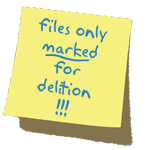 So, 10 years later you'd send your secretary to the archive and tell them to discard years from 1961 to 1970. And what did they do - throw 'em away? Sure they didn't - you could use the folders again, if emptied. Now, did they empty them right away? No, they didn't. They just ran along the shelf and tore off the labels so that everybody knew those were the folders to be used again next.
So, 10 years later you'd send your secretary to the archive and tell them to discard years from 1961 to 1970. And what did they do - throw 'em away? Sure they didn't - you could use the folders again, if emptied. Now, did they empty them right away? No, they didn't. They just ran along the shelf and tore off the labels so that everybody knew those were the folders to be used again next.
When you opened one of those folders all its content was still in perfect shape, readable and all, and if you'd made a mistake and you'd need one of those folders i.e. its content, you just had to be quick enough...
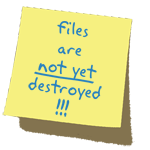 That's the way MS Windows handles your data. They're written to your hard disk, kept there according to your wishes and once you decide to get rid of them, all the space your data occupy on the hard disk is marked for reuse, just like tearing off the labels of those nostalgic folders.
That's the way MS Windows handles your data. They're written to your hard disk, kept there according to your wishes and once you decide to get rid of them, all the space your data occupy on the hard disk is marked for reuse, just like tearing off the labels of those nostalgic folders.
File recovery relies on the fact that when a user deletes a file (or empties the wastebasket or recycle bin) the contents of the file aren't physically obliterated on the disk, but rather the file is simply flagged as deleted. More precisely, the space it occupies is marked as available for writing. This means that the older the file, the less chance there is of successful recovery because it’s more likely to have been overwritten by another newer file.
How Best Can Recovery Software Help?
File recovery software works best when the deleted files are recovered to another drive. That's because the very act of recovery involves writing to your drive, and you don't want to write over other files that still need to be recovered. The "other" drive can be another hard disk, another hard disk partition, a networked machine, or an external USB device.
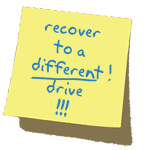 Recovery programs operate more successfully if they are installed before any file recovery is attempted. If the file you want to recover is on your “C” drive, the simple act of installing one of these programs onto that drive may obliterate the target file you want to recover. Remember that recovery software cannot undelete files that have been written over.
Recovery programs operate more successfully if they are installed before any file recovery is attempted. If the file you want to recover is on your “C” drive, the simple act of installing one of these programs onto that drive may obliterate the target file you want to recover. Remember that recovery software cannot undelete files that have been written over.
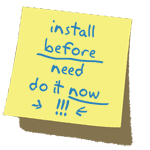 Recovering data from physically damaged drives is also beyond the capabilities of most free recovery tools. There are tools that will attempt partial recovery, but generally these are expensive commercial products or services.
Recovering data from physically damaged drives is also beyond the capabilities of most free recovery tools. There are tools that will attempt partial recovery, but generally these are expensive commercial products or services.
However, if you have just accidentally emptied your wastebasket (recycle bin), or explicitly deleted a file, and realized you've made a mistake, file recovery is a very real possibility. The golden rule is “don’t write ANYTHING to the disk, or reboot”. Just immediately run your recovery software.
Testing Procedure
I have tested the software on lots of different media including USB Flash, SD, MMC, SM,CF, MS, Micro SD, SSD, Hard disk in SATA, IDE as well as SCSI which contained office documents, photos, quickbooks backup and large Outlook psts. I have deleted those and filled the drive with different files. I have deleted those and emptied the recycle bin and quick formatted the drives. All tested software, except PC Inspector, managed to recover all files without fail.
Time taken on the other hand was quite different. After that I have filled half of the disk with another directory of mp3s. All software failed to recover any deleted files on normal recovery modes. At this point I have formatted the drive and tried deeper recovery options that tested software comes with. That's where the true colours came out as the results were very different.
Editor
This software review is copy-edited by Ian Richards. Please help edit and improve this article by clicking here.
Back to the top of the article




 We are looking for people with skills or interest in the following areas:
We are looking for people with skills or interest in the following areas:

Comments
Recuva portable seems to be missing for download. By downloading the compressed installer, opening the archive (for example, with 7-zip), the portable executables can be extracted to run without installation. Thanks for your service!
Just a head's up but, installing Recuva also installed Google Chrome without clear warning or giving an option to opt out. I even made sure to check the install options and Chrome was never mentioned. The LEAST they could do is make it a clear warning and opt in/out dialogue, but sneaking other programs onto my computer, no matter how benign, is very much not appreciated.
In my own experience (accidentally formatted the disk with most of my photos on it) Recuva works better than MiniTool
.
After testing all of this utilities to try to recover deleted files, I believe that Recuva, while not being perfect, has one crucial feature: it notes the "Condition" of the recoverable file (Excellent / poor / very poor / unrecoverable), and you can even see how many clusters are overwritten in the "Info". This is a must to decide if you want to recover the file and what to expect from it.
The rest of the recommended utilities lack this essential feature. In another comment Puran is recommended. I STRONGLY RECOMMEND AGAINST PURAN: it has indeed the "Condition" column, but IT IS WRONG: it shows Excellent where Recuva shows Poor, and the file is indeed useless after recovery (in my tests, recovery condition as noted by Recuva is accurate).
My husband actually tried a few of these programs to recover an external hard drive but they didn't work. We had to go with a data recovery company who told us the drive had physical damage to it and that's why the programs didn't work. They said I was lucky I didn't make the situation worse because software usually can kill a drive with physical problems. I wish someone would have told me this before I tried it. I was lucky anyways.
If you don't mind getting your hands dirty, stick to Test Disk. I overwritten a 750GB USB external drive with a 2GB Raspberry Pi image file because I didn't pay attention to the drive letter. Test Disk was the only one to find the NTFS partition and getting (almost) all my data back.
Another powerful and user friendlier text utility is DMDE, unfortunately it is limited to files in its free version (no multiple directories) but it works very well.
I appreciate there's no editor for this thread right now but for anyone reading I just wanted to mention Puran File Recovery (http://www.puransoftware.com/File-Recovery-Download.html) which is part of the Puran Utilities suite but can be downloaded as a separate portable program.
I used it over the weekend to recover almost 2 terabytes of accidentally deleted videos (don't ask...) and I was very impressed.
Firstly, it scanned the 2TB USB drive in about a minute (on standard as opposed to deep scan... deep scan is a lengthy process) and then it presents the results with each file being given a likelihood of how recoverable it is. What immediately made Puran stand out for me was that the scan results can be displayed in Explorer "tree view", i.e. with their original directory structure as opposed to the list of single files that other recovery programs offer. This made it very easy to sort through the results and select what data I wanted to recover.
Recovery speed seemed pretty good - one 25GB folder took about half an hour while the entire 2TB drive took around 28 hours in total. Resource usage on my low-end laptop was excellent I thought - CPU usage fluctuated between 10% and less than 1%, with RAM fairly steady at about 25meg. Good news because it meant my laptop wasn't tied up for the weekend with that one task.
Results also seem very good. Obviously I've not yet watched the entire 2TB of recovered videos, but some fairly extensive random testing indicates that Puran did a good job ... everything I've tried so far plays perfectly.
Lastly, Puran ran for the entire 28+ hours without a glitch or hang.
Granted, this was a fairly ideal scenario (i.e. accidental deletion and drive not used since) and neither have I tried the alternatives for such a large job but I just wanted to mention this program as being well worth a try-out.
Thanks for 'heads up'
The folder structure got my attention, as getting recovered files without the folder structure is 'wrist slashing'
I have downloaded the three versions.
Can any of those be run from a bootable CD ?
Rob
Hi Rob,
Yes ... most recovery software as far as I know has the option to recover files to their original directory structure but Puran's option to display the initial scan results in their original stucture is a definite plus and a huge time saver.
Booting from CD ... I don't think many (any?) freeware recovery programs have an option to create a bootable CD or flash drive, with the exception of MiniTool which is somewhat crippled by the data limit.
However, there is a solution which will work for a lot of portable software in general. You need to get Hiren's Boot CD which includes "MiniXP", a stripped down version of Windows XP which will run directly from a CD or USB drive. (HBCD itself has an impressive collection of freeware included - description here; http://www.hiren.info/pages/bootcd and download links here; http://www.hirensbootcd.org/download/ )
Once you've booted into MiniXP, then you can navigate to wherever your portable software is and (in my experience) quite a lot of it will run with no problems. I've not tried that yet with Puran but I will do later just out of interest.
The portable versions of Puran and Recuva both seem to run fine in MiniXP. Recuva will run as it is while for Puran you need to find gdiplus.dll and riched20.dll on your system drive and copy them into Puran's folder.
I also discovered that Recuva does have a tree view for the scan results which I hadn't noticed before (or had forgotten about). It's in Advanced - Options and Recuva actually seems to detect more files than Puran as well.
hi sir its working but i have deleted after recovery what to do & also increase limit data up to 20 gb y because my data is almost 130 gb sir.wil you please modify the software.
I used Recuva on my accidentaly erased not overwritten files. It worked partialy good: found all removed files in few seconds, but after claiming all was recovered, many of the media files ended unusable (broken).
I dont understand why does the "restoration proces" need to copy all the data to new location even if they were not overwritten. Why the need to write them again, if they actualy could keep laying completly intact on the same place they once were (just marked "free for write")? I thought the data should just need to get back their old "label" on them, while remaining in the given place.
Love your work; just a punctuation note: "all it's content" shouldn't have an apostrophe in "its".
Recuva has often been touted on the web as being a good product and I had a chance to really test it.
I deleted all the files from a 2Gb SD card and then immediately ran the recovery.
It failed miserably, where I would have expected 100% success rate, so not one that I will trust again for anything serious.
The review for Minitool Power Data Recovery mentioned there was a portable version available - but not from the developer. Who would have an authorized portable version & what reputable, trusted site would have it for download?
Did you just search for the terms "Minitool Power Data Recovery" + portable, & see there were some hits?
There are portable versions out there. Some sites are known illegal software sites. Most I've never heard of. I wouldn't trust anything coming from sites that aren't well known & even then, you have to be careful.
Does anyone provide a program that can be run from a bootable CD.
I have just deleted a folder that I use to collect all my downloads (few months of downloading).
I did not have one of your reviewed programs pre-installed, and I would have to have a gun held to my head to install one now (as you correctly warn against).
I don't know if there are technical limitations preventing what I am looking for (bootable CD). If there are not, then Surely (Airplane) that would be the way to go ?
Rob
PS I normally do the hold shift key down trick, to delete stuff that I am positive that I don't need. I virtually never use the Recycle bin.
I got caught out this time, when I had highlighted 4 files on the right side of my File Manager. Actually I had dragged those 4 files to another partition, intending to move them. Windows smiles at you, and copies them, so they remained in my Downloads folder, and were still highlighted. So idiot Crombie comes back to the still highlighted 4 files and does his Shift Delete trick. The File Manager notices that the Folder name on the left is also highlighted, and proceeds to delete months of data. If I were an Analyst (I was), I would design such programs to notice the possible confusion (Folder highlighted on the left, and multiple files highlighted on the right), and I would just delete the files highlighted on the right, NOT EVERY FILE in the flippin folder.
Note to myself - Pry the Shift keys from my keyboard, to prevent me ever avoiding the Recycle Bin again.
Thanks for quick response.
My PCs are 2004'ish, as is the one in question.
I have never had much luck getting them to boot from USB drives, but I will give it a go.
Thanks,
Rob
PS It is not this PC. The main one is turned off, to avoid overwriting any data.
I am a bit (actually a lot) of 'an old woman' (aka nervous/careful).
I do not want to boot into that drive, until I have recovered the Folder (or it's contents).
I am afear'd that the act of booting Windows (and the programs that auto start) could overwrite some of my deleted files.
I am surprised that there is not more demand for what I am attempting. Mind you I am surprised in many areas relating to Windows software, that people are not as careful as this 'old woman'.
All done.
Recuva is terrific.
Running it from the UBCD4Win bootable CD was great.
I set Recuva to show it's results in Treeview, and it presented my Downloads folder, and it's sub folders perfectly. All I had to do was copy that to my external drive.
Thanks for the assistance,
Rob
Good news, I believe.
I have been Googling for the last couple of hours, searching for a bootable CD.
UBCD4Win has Recuva on it.
I am old, so my memory is rs, and I don't remember being brave enough to build it (has to be done using your own Windows XP). But I dug through my pile of CDs and there it is. The portable version of Recuva on it is 1.37.0.488
I will create a folder on this PC, and do a similar mass deletion. Then I will boot into the CD, and do a wee practice run.